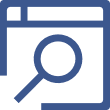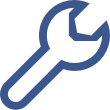How to display exit-intent popup on Mobile
How to display an exit-intent popup on mobile Qualzz makes it easy to convert abandoning visitors into customers by using our powerful Mobile Exit-Intent module. Using this technology, you can show your campaigns at the exact moment a visitor decides…