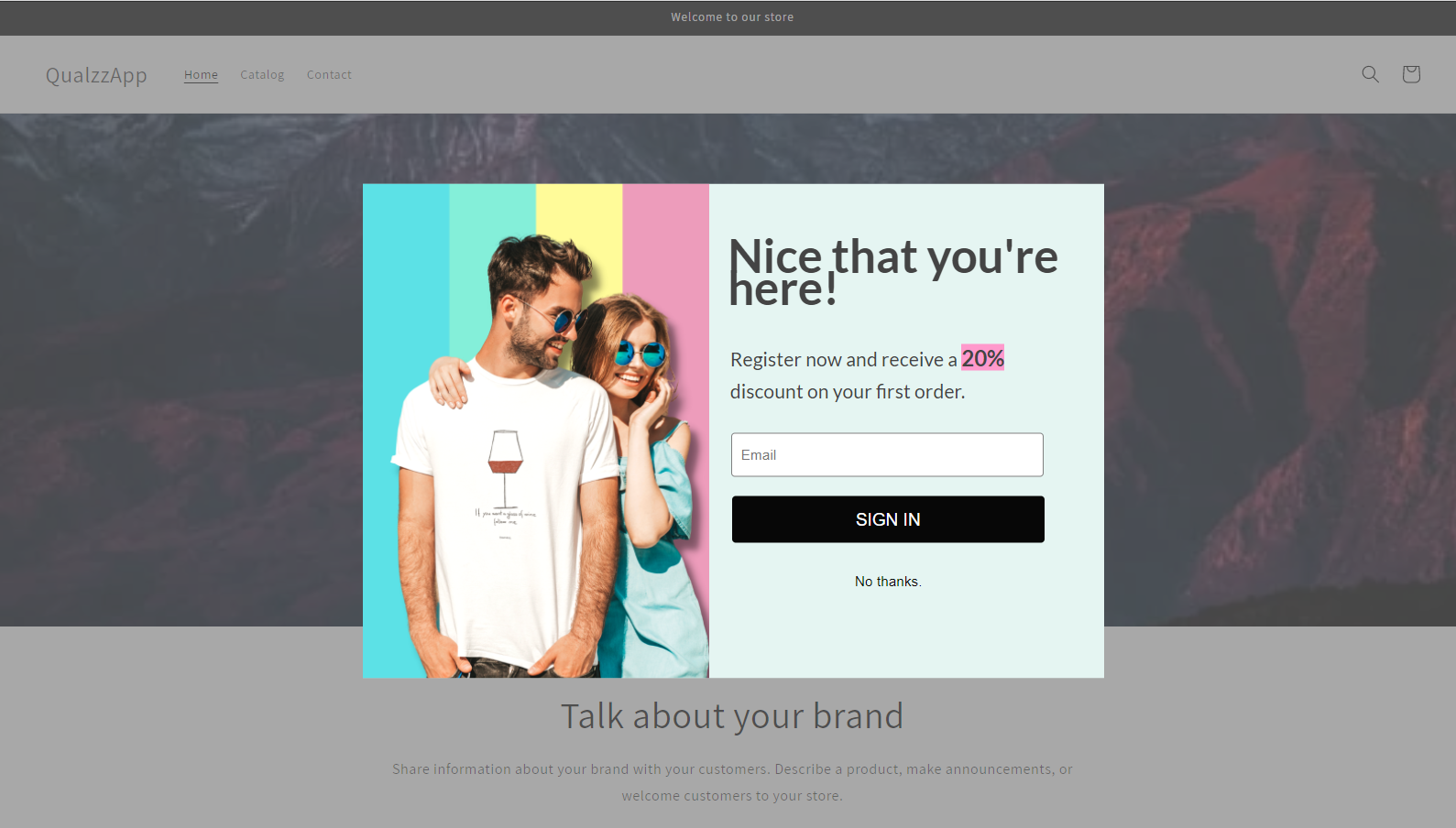How to integrate Qualzz tracking code with Shopify
To make Qualzz popups work on your Shopify site you need to add the tracking code. This will link your site to Qualzz and allow you to create and edit campaigns in the dashboard with the results being displayed in real-time.
Here’s how to install Qualzz tracking code on Shopify:
Copy the tracking code from Qualzz-
- Log in to your Qualzz Account
- You find the Tracking Code Button beside Company & Website view in the Business settings page
![]()
- Click on the tracking code button, a page with code is displayed.
- Either select the code and press right-click to copy or simply click on the “copy to clipboard” button beside the code.
![]()
How to Add Your Tracking Code to Shopify
- Log in to your Shopify store.
- Click “Themes” on the left-hand menu and click “Customize” on your current theme.
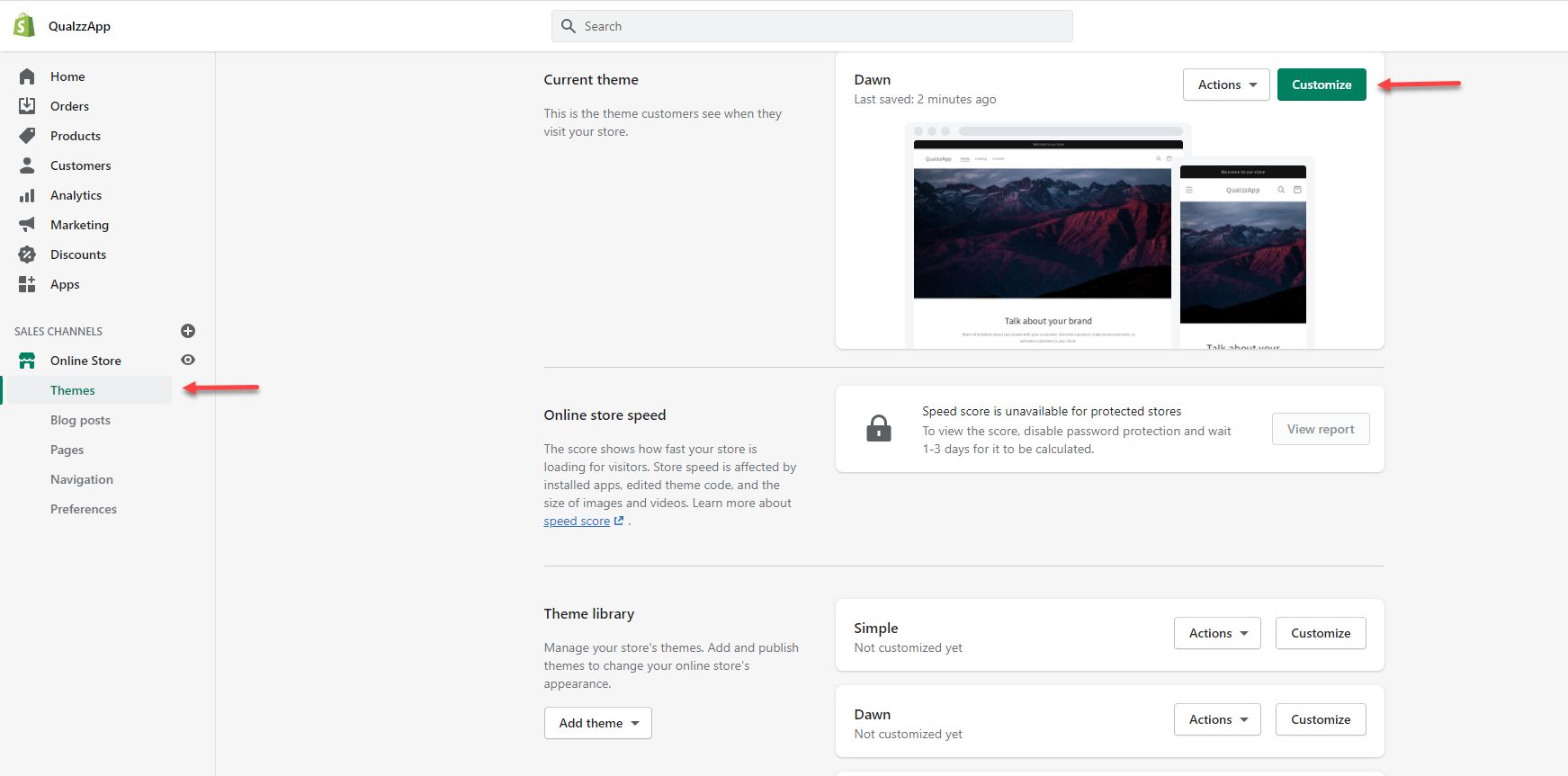
3. Select 3 dots adjacent to the store status click “Edit Code”.
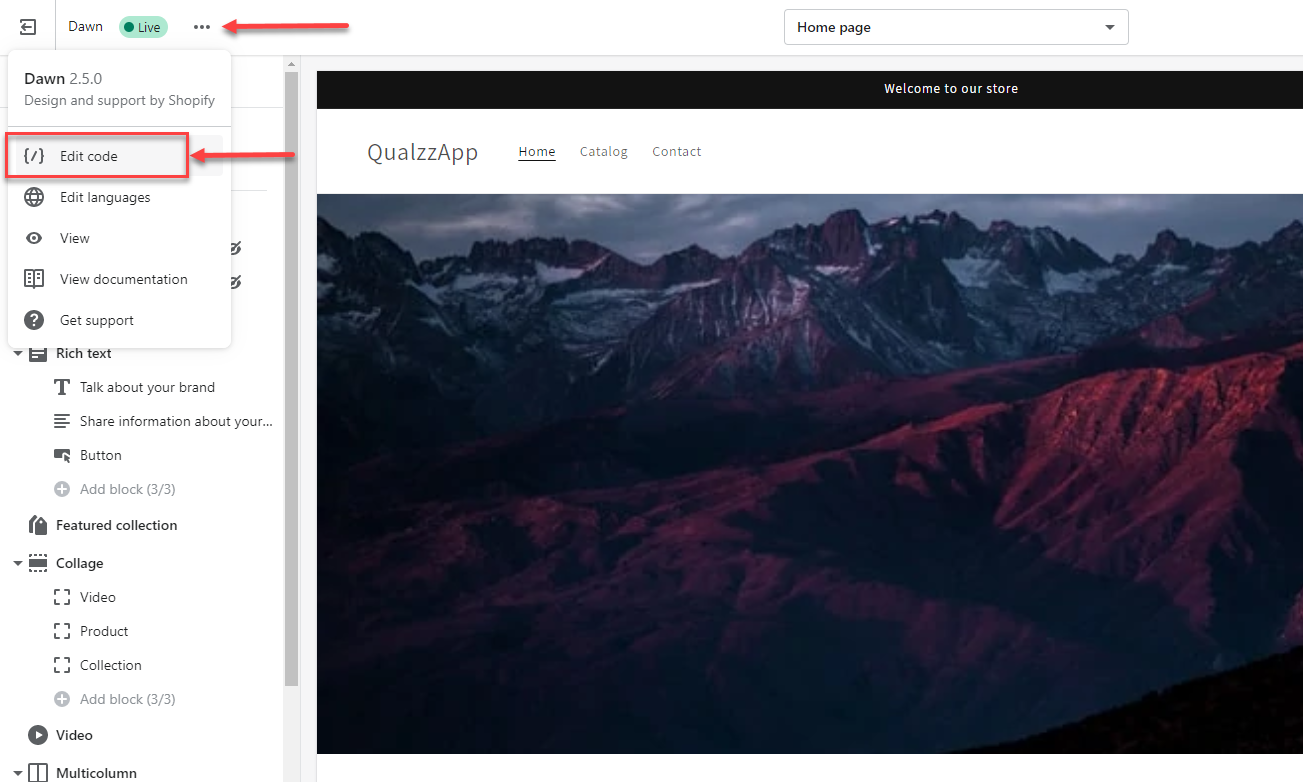
4. Go to the “theme.liquid” file under “Layout” and locate the closing </head> tag.
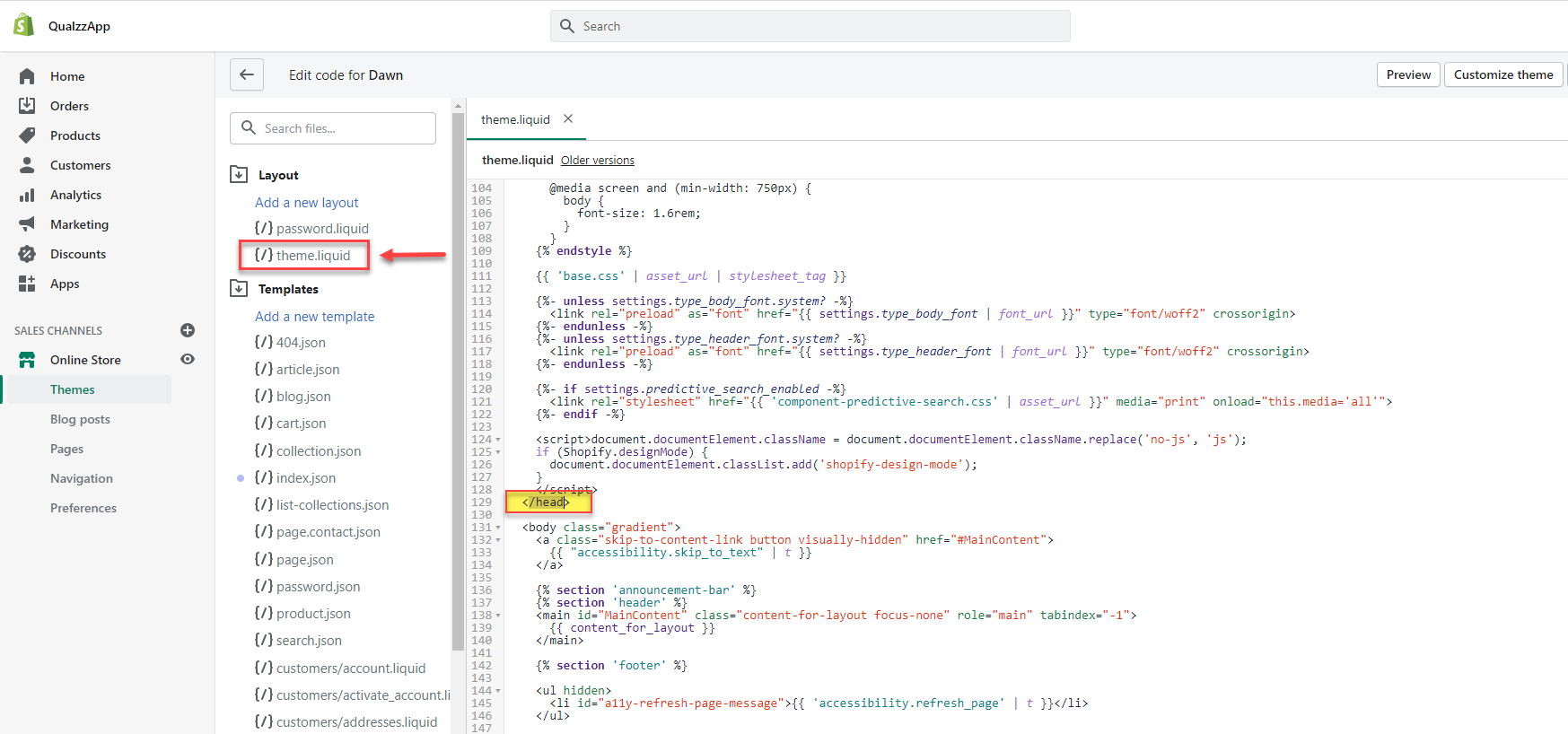
5. Paste your Qualzz tracking code here, above the </head> tag, and click “Save”.
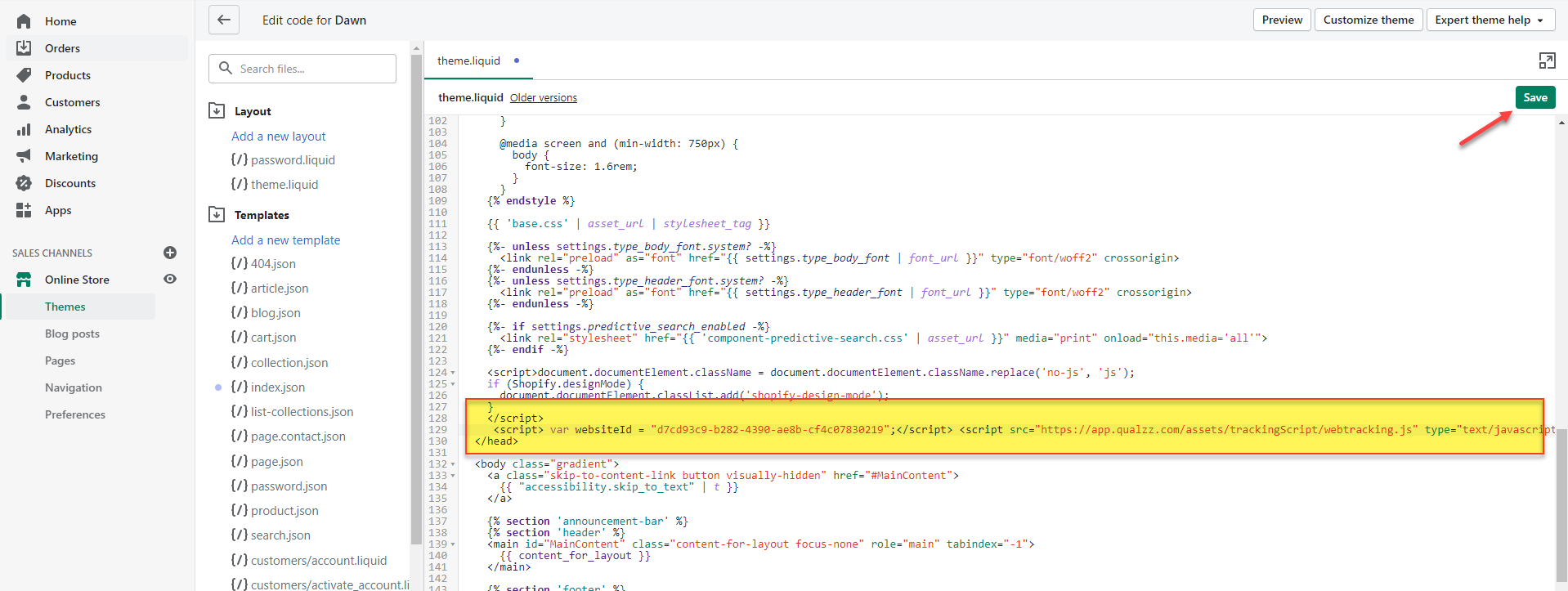
- That’s it! Now you can go back to your Qualzz dashboard and create a campaign for your Shopify store.