How to install Qualzz code in Wix
You need to install the tracking code on your Wix website to run the campaigns. For tracking code installation, you have to follow these simple steps:
- Log in to your Qualzz Account
- You find the Tracking Code Button beside Company & Website view in the Business settings page
![]()
- Click on the tracking code button, a page with code is displayed.
- Either select the code and press right-click to copy or simply click on the “copy to clipboard” button beside the code.
![]()
- Next, login into your Wix account
- Go to your Site Manager under the Site menu and click on it
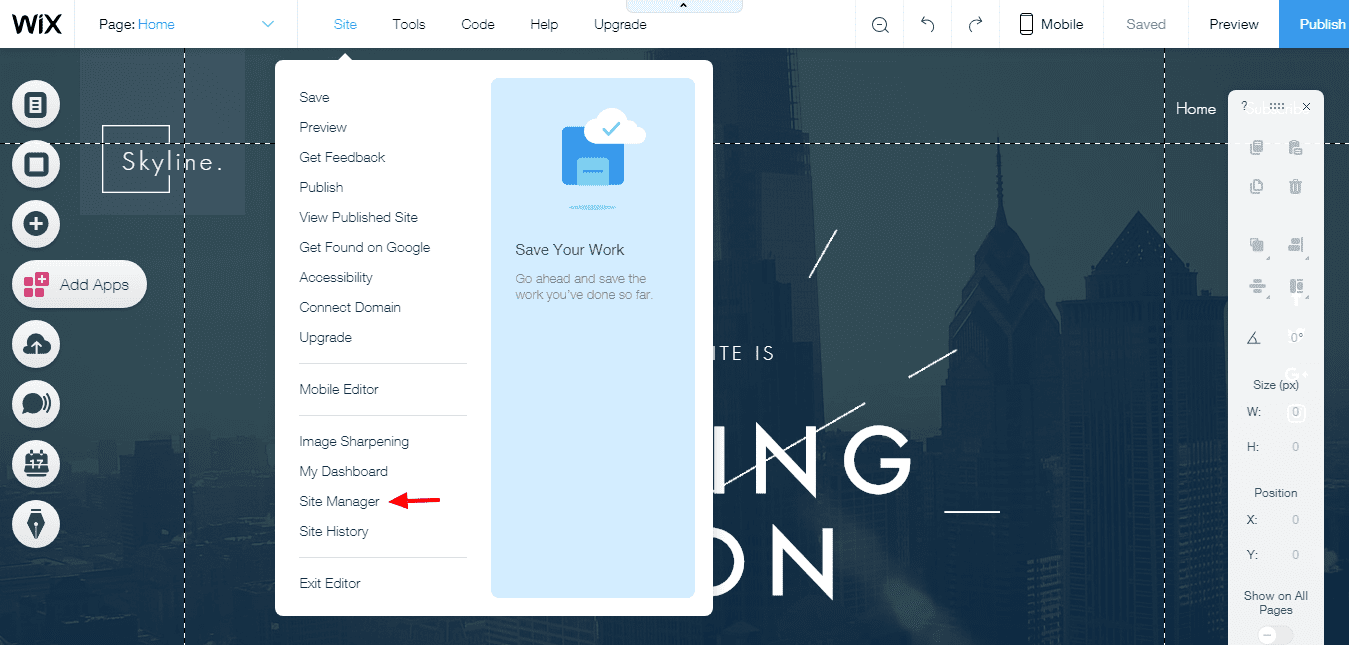
- You will be navigated to the Site Manager Dashboard
- Click Manage Website on the left.
- Click Tracking & Analytics
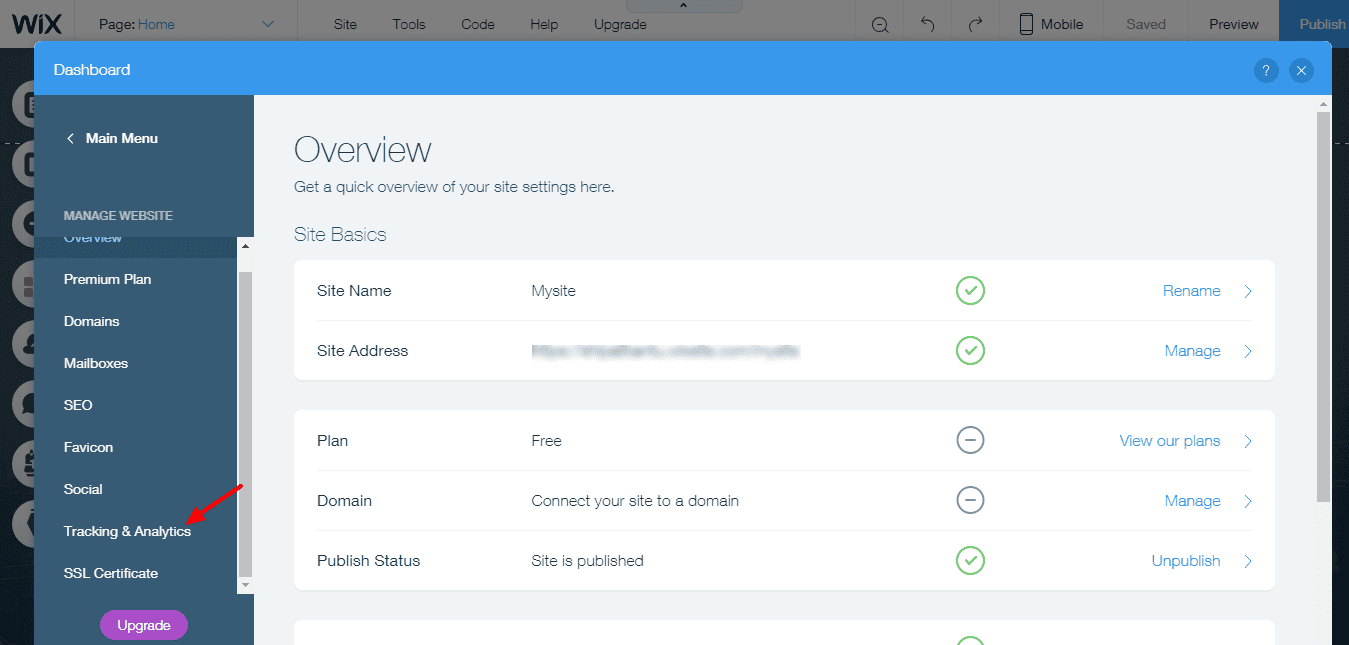
- Click +New Tool and select Custom from the dropdown.
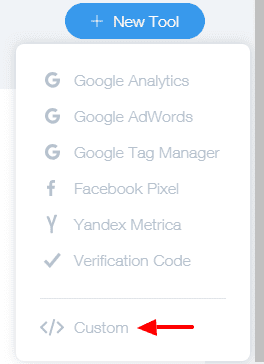
- Next, paste your Qualzz Tracking code and select the relevant domain.
Note: This option will appear only if you have multiple domains
- Enter a name for your code
- Add code to pages: select which pages to add your code to:
- All pages: Click the dropdown to select an option
- Load code once (Default option) with this option, your tracking code is loaded once.
- Load code on each new page.
- Choose specific pages: Begin typing the name of the relevant pages and then click the checkbox next to the relevant page.
- Select head under Place code in
- Click Apply.
