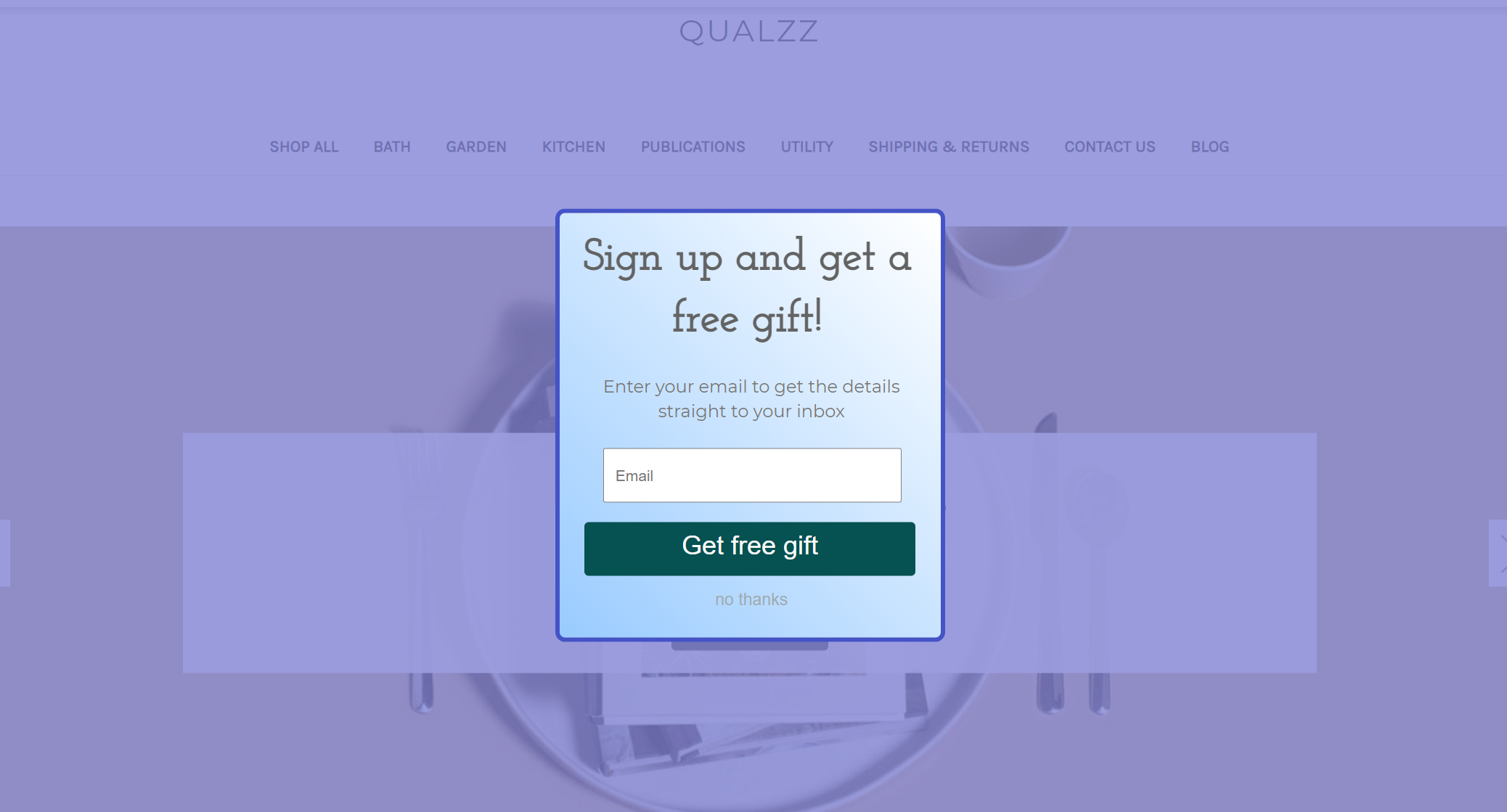How to integrate Qualzz tracking code with BigCommerce
To make Qualzz popups work on your BigCommerce site you need to add the tracking code. This will link your site to Qualzz and allow you to create and edit campaigns in the dashboard with the results being displayed in real-time.
Here’s how to install Qualzz tracking code on BigCommerce:
Copy the tracking code from Qualzz-
- Log in to your Qualzz Account
- You find the Tracking Code Button beside Company & Website view in the Business settings page
![]()
- Click on the tracking code button, a page with code is displayed.
- Either select the code and press right-click to copy or simply click on the “copy to clipboard” button beside the code.
![]()
Install the tracking code into your BigCommerce site
- Log in to your BigCommerce control panel
- Choose the “Storefront” option from the side menu bar
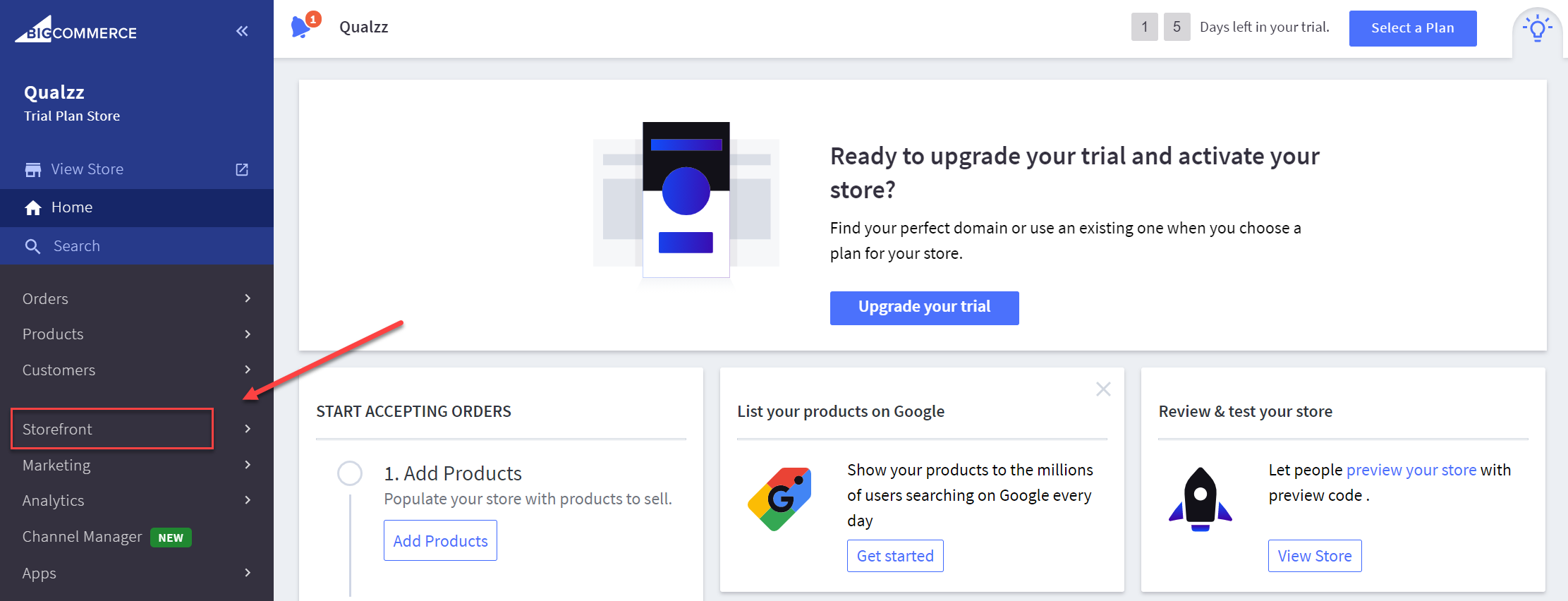
- Select “Script Manager” from the left menu bar and click on the button “Create a Script“
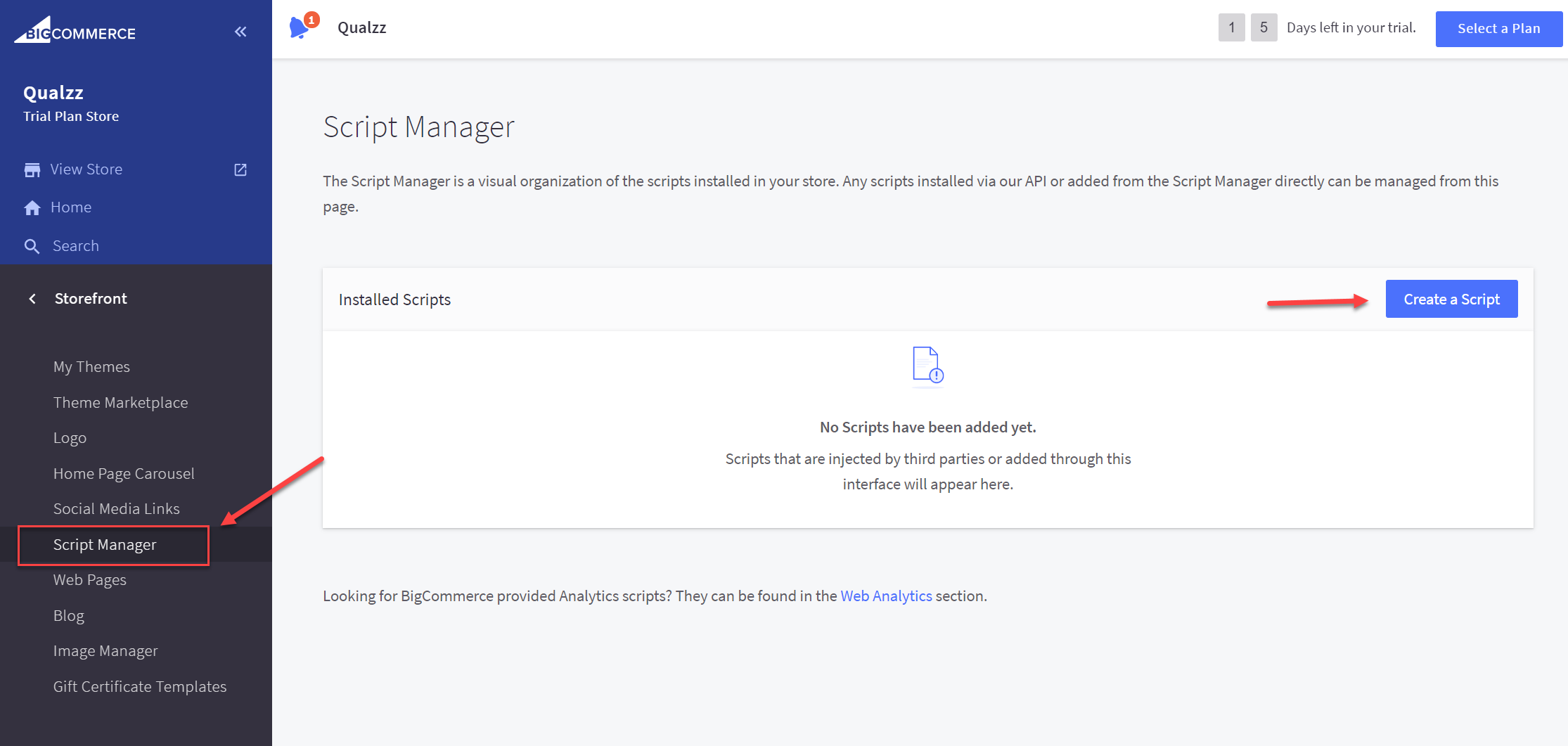
- Choose a Name for the script and the Description field is optional, so you can leave it blank.
- Choose Location on-page as Footer and All Pages
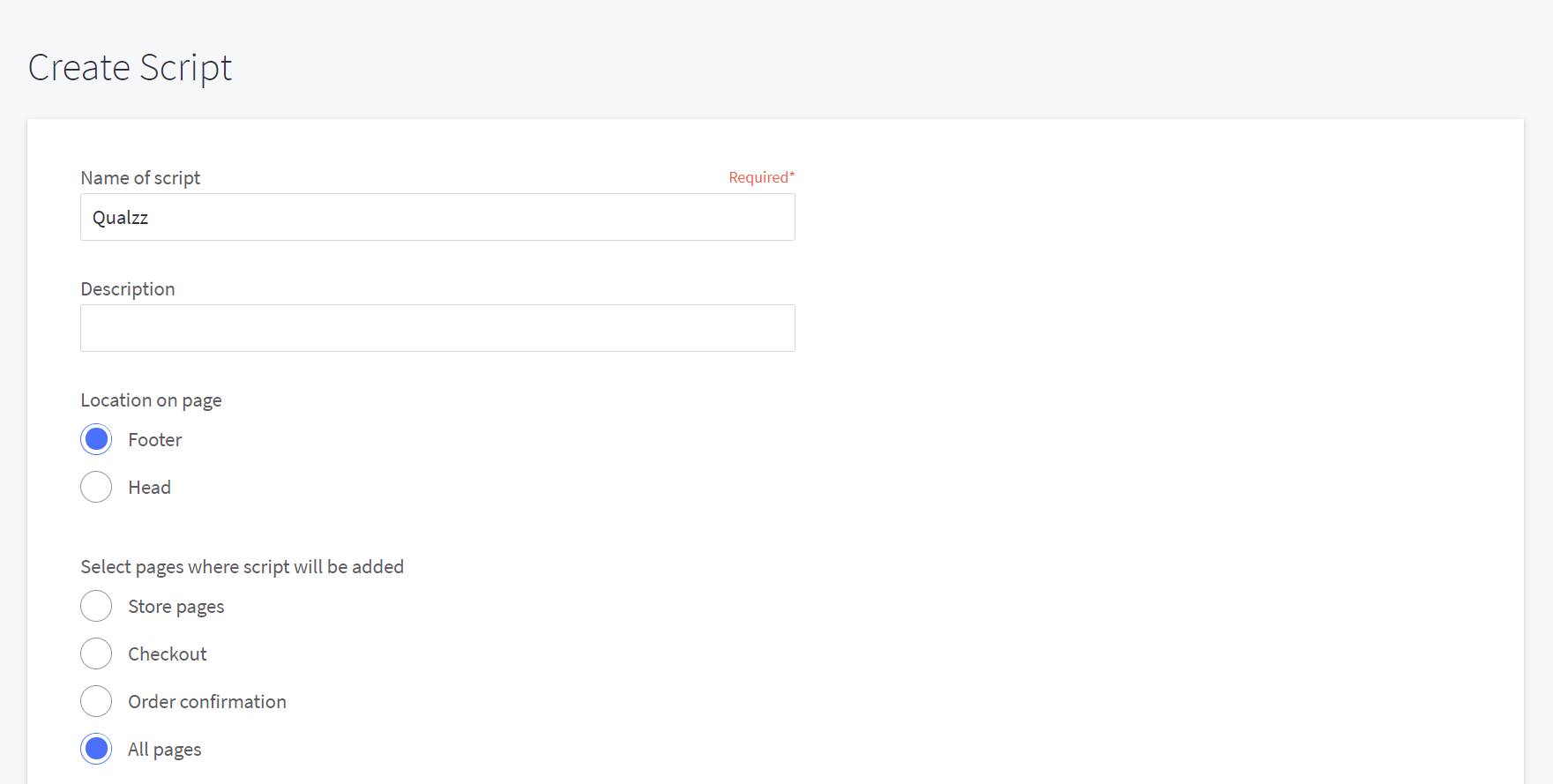
- Choose Script category as Essential, Script type as Script, and click Save button
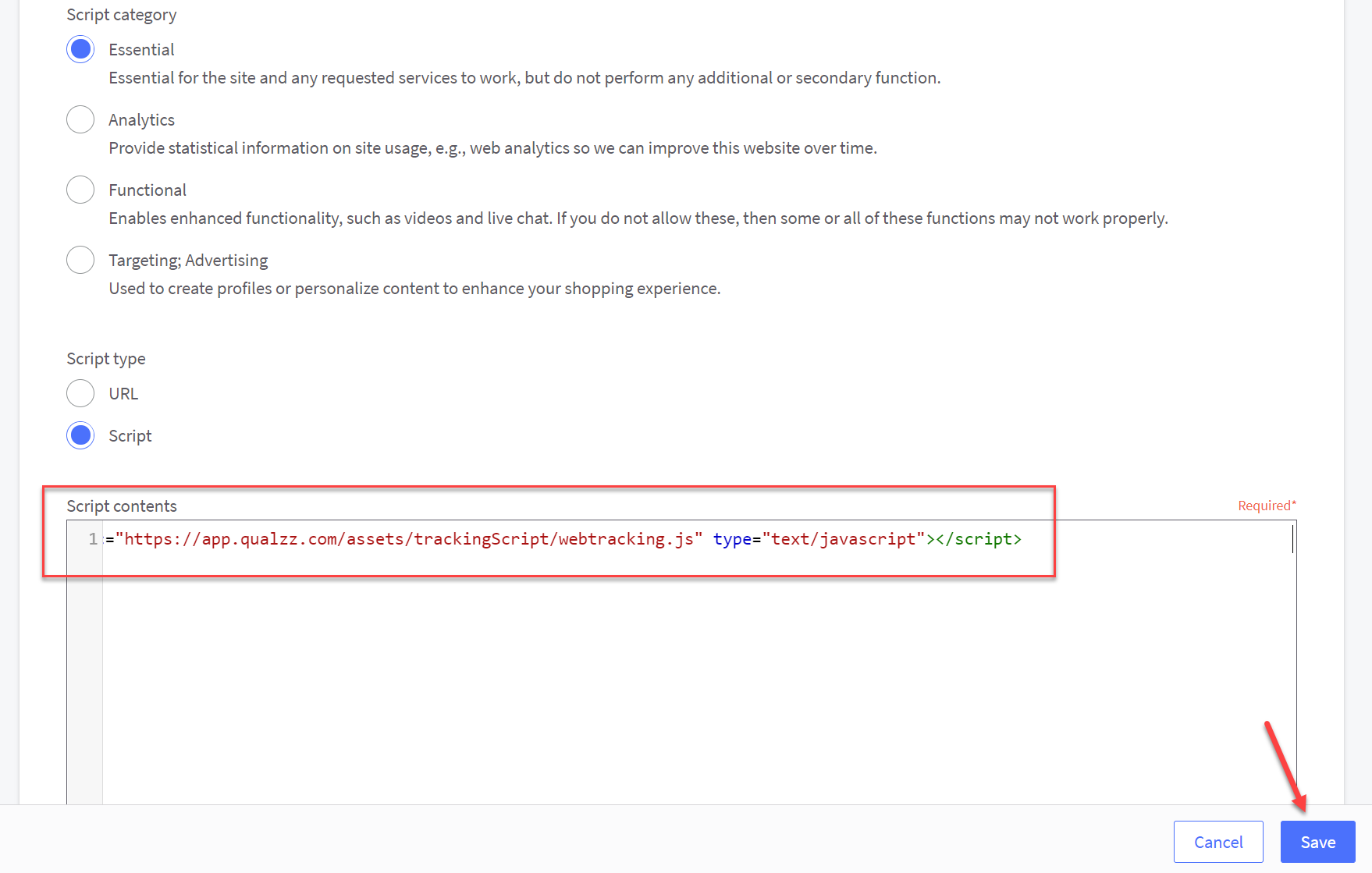
- That’s it! Now you can go back to your Qualzz dashboard and create a campaign for your BigCommerce store.