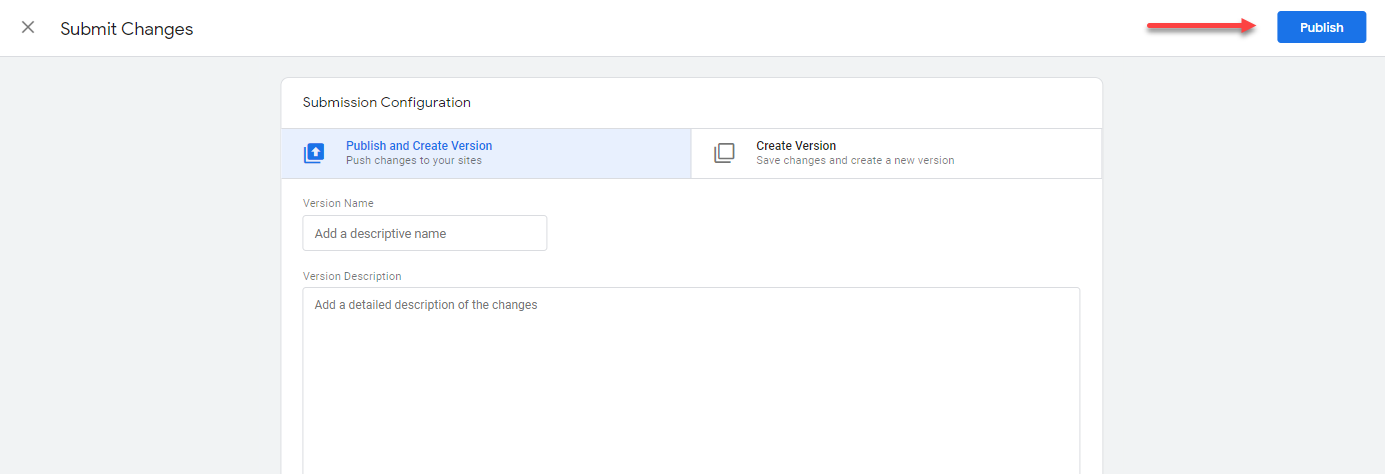How to install the Qualzz tracking code with Google Tag Manager
Installing Qualzz tracking code to your website is easy using Google Tag Manager also known as GTM.
Google Tag Manager is a free tag management system provided by Google that makes adding and maintaining HTML/JavaScript snippets to your website easier.
Here’s how to install Qualzz on a website via Google Tag Manager:
Copy the tracking code –
- Log in to your Qualzz Account
- You find the Tracking Code Button beside Company & Website view in the Business settings page
![]()
- Click on the tracking code button, a page with code is displayed.
- Either select the code and press right-click to copy or simply click on the “copy to clipboard” button beside the code.
![]()
Install the tracking code into your Google Tag Manager
- Log in to your Google Tag Manager account.
- From the Workspace screen, select “Add a new tag”
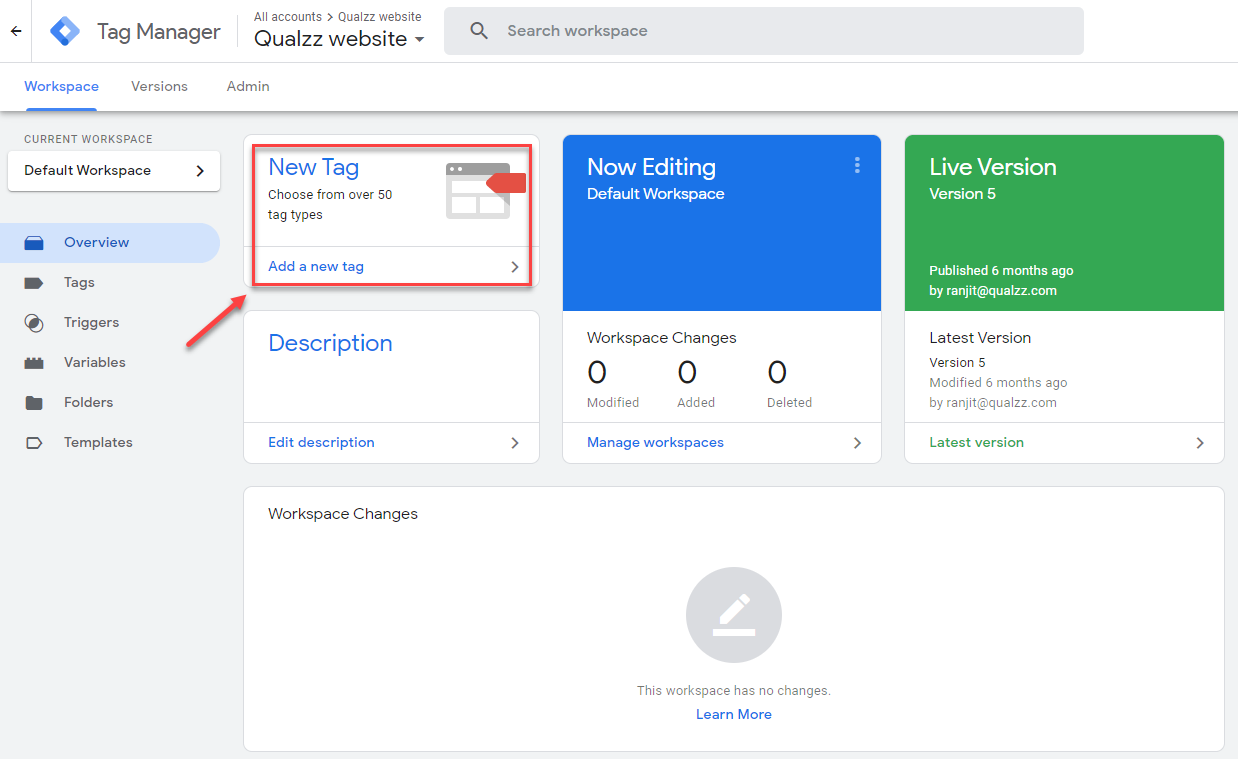
- Add a title for your tag and select “Tag Configuration”.
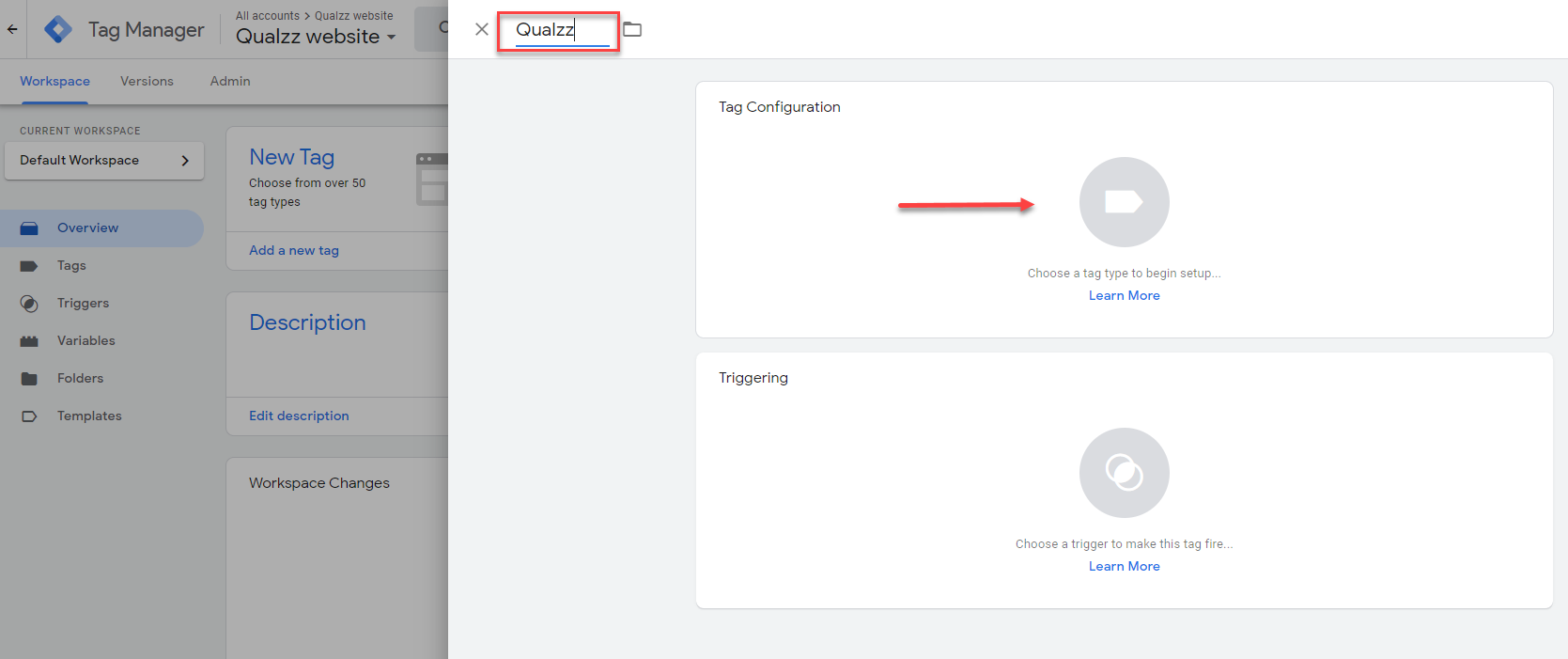
- Select “Custom HTML” as a tag type
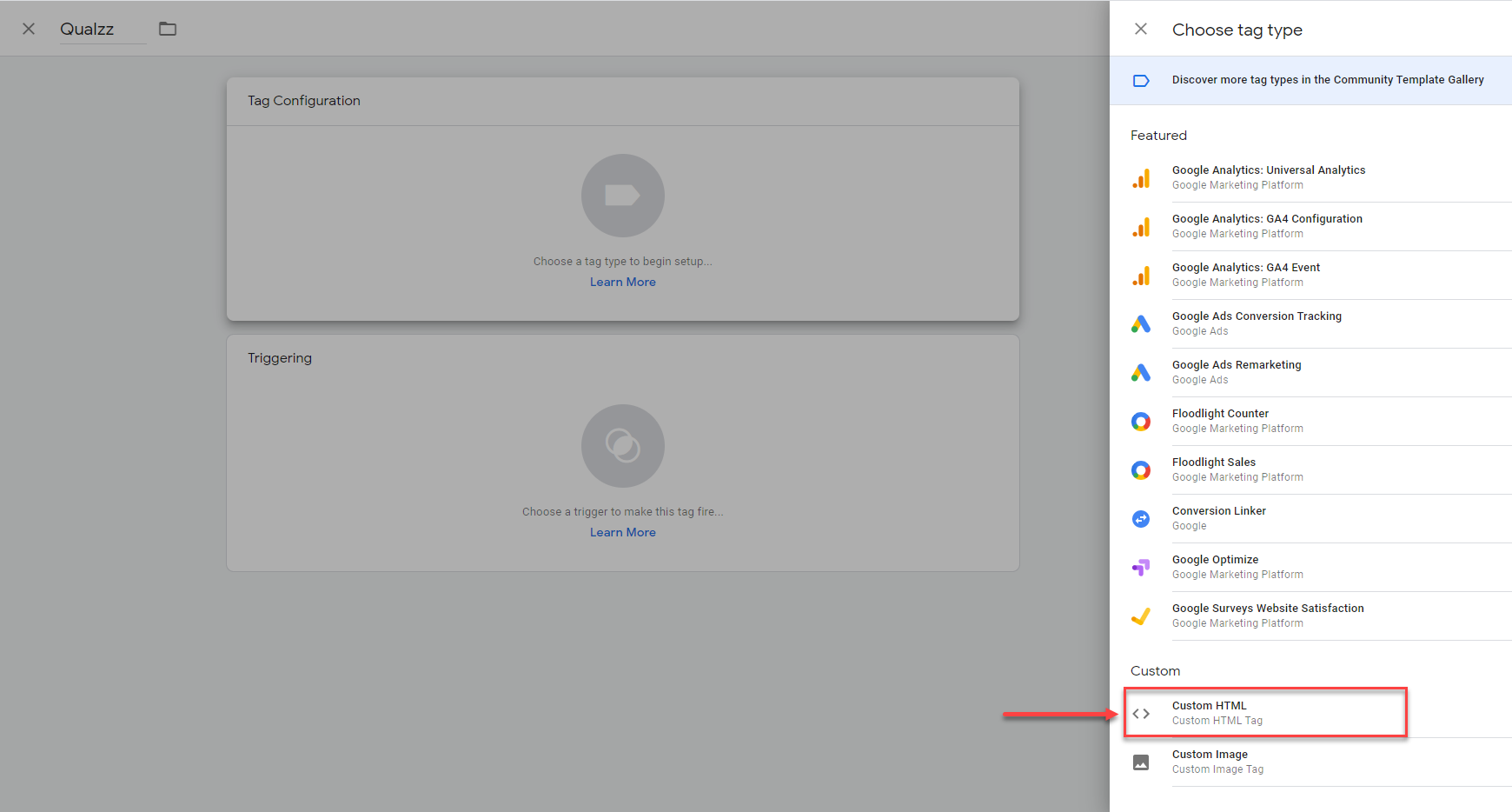
- Paste your Qualzz tracking code into the field and make sure the tag is triggered on all pages.
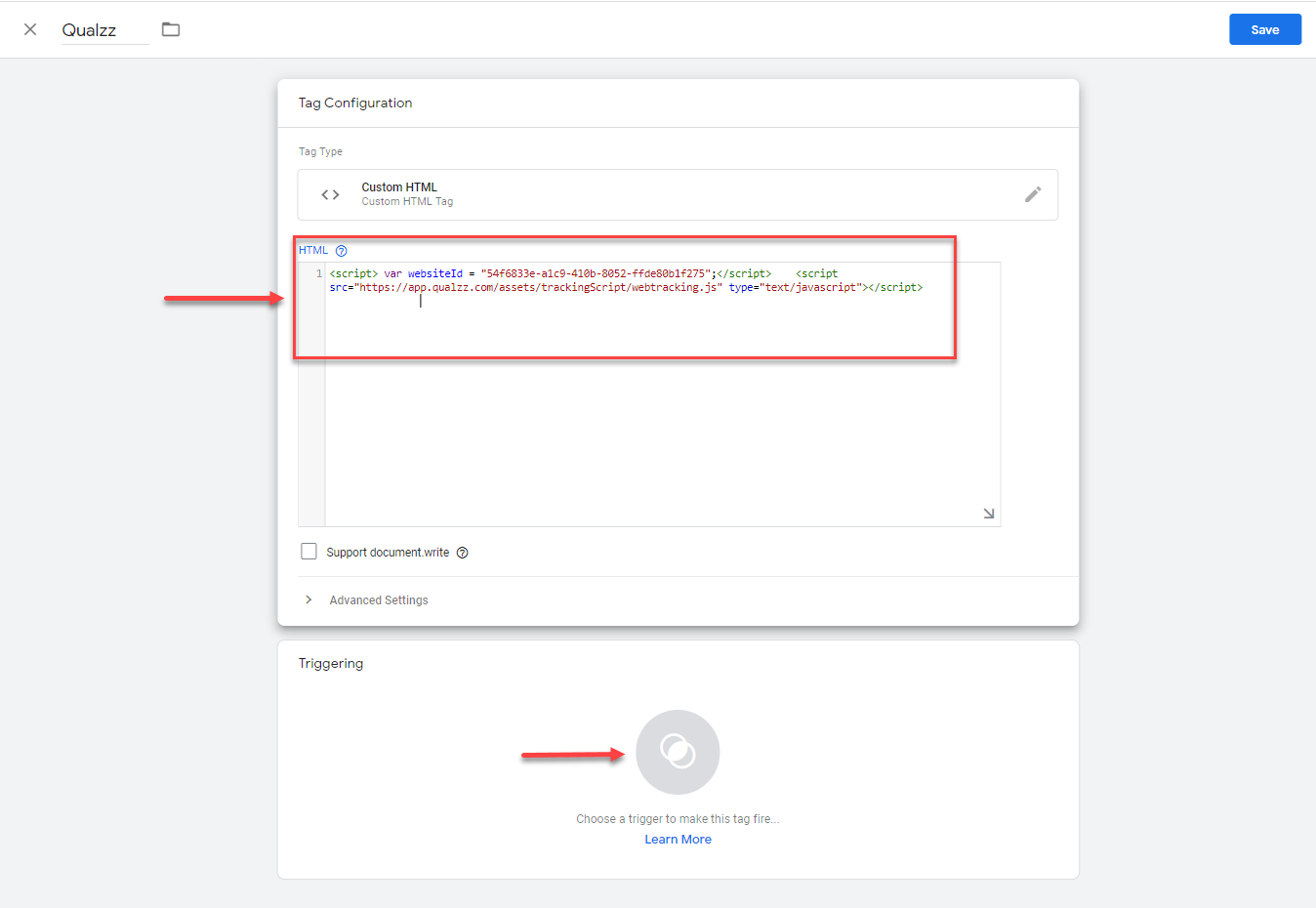
- After you review your setup, click Save on the top right to save your new tag.
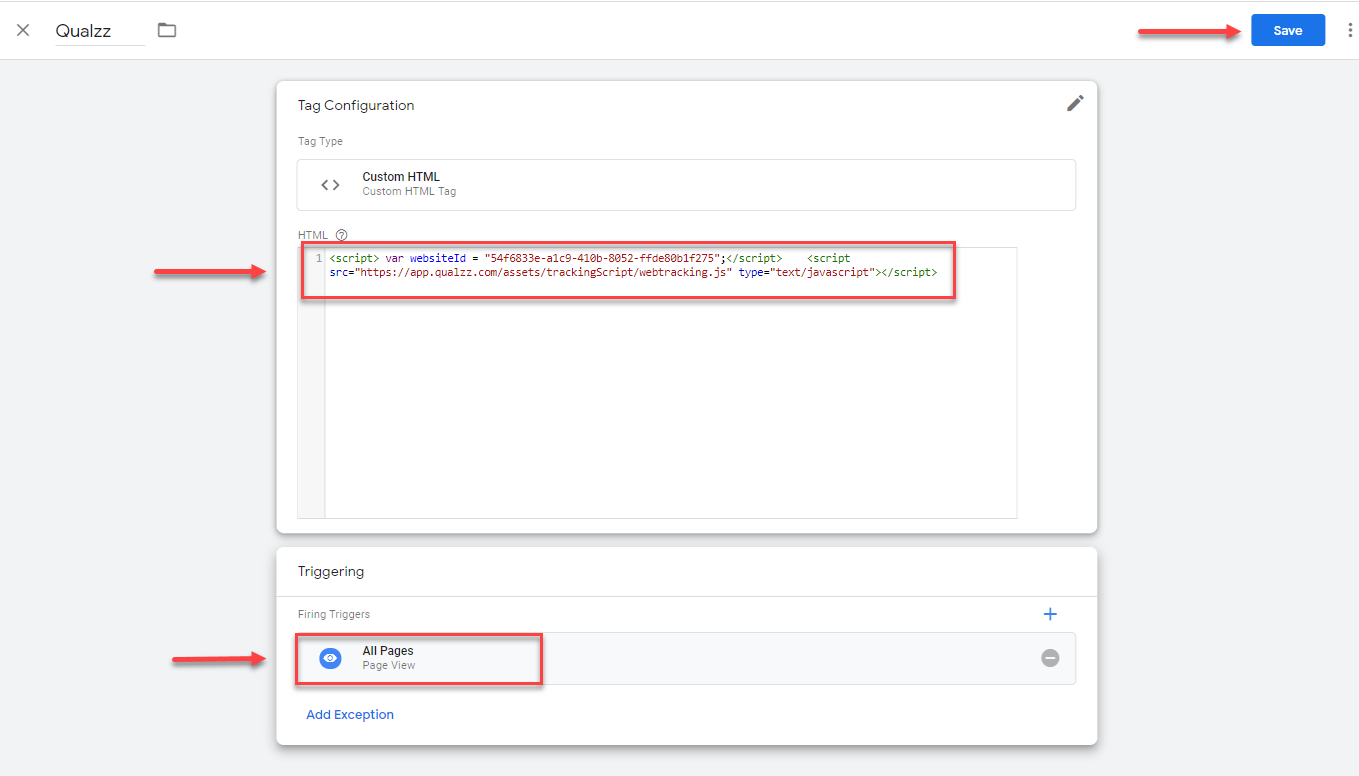
- Once you’ve created your Tag you can either Preview or Submit it. To make this campaign live, go ahead and click Submit.
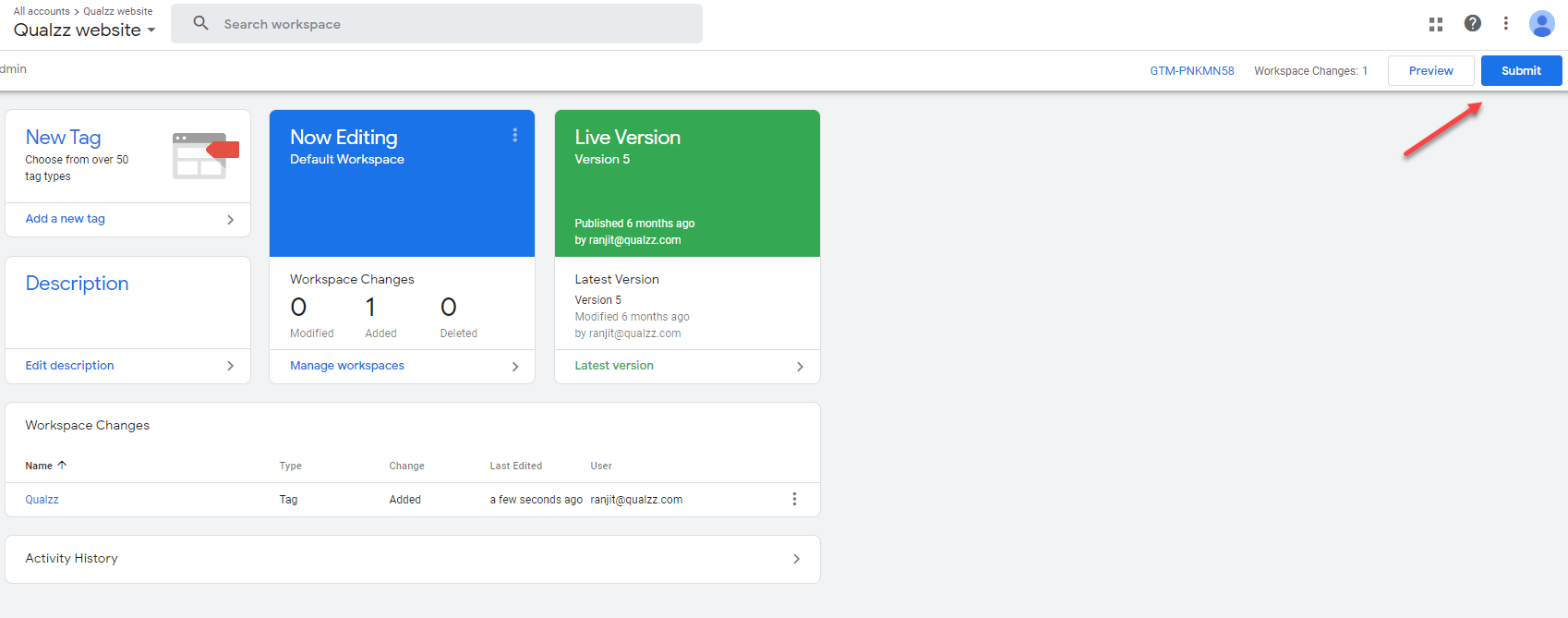
- New Tags added will indicate a new version of Google Tags loading on your site. To help track changes, you should add a version name and description of the change.
- When you’re finished, select Publish.