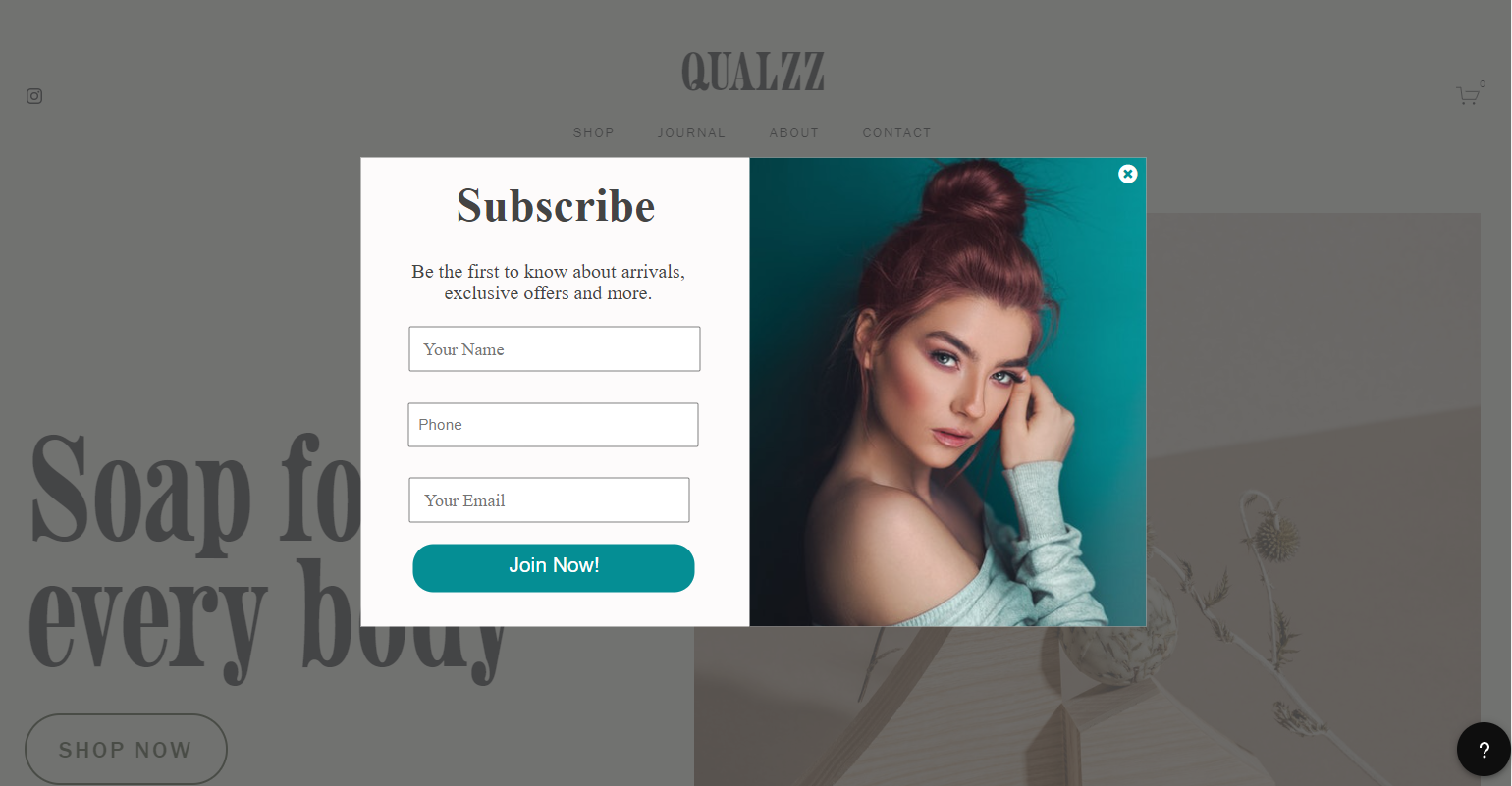How to integrate Qualzz tracking code with Squarespace
Qualzz works on any website where you can add our embed code, including Squarespace.
We’ll show you how to quickly add stylish popups, bars, slide-ins, full screen, and multi-page popups to Squarespace using Qualzz.
With Qualzz, you’ll be able to create:
- ✔️ various email subscription forms
- ✔️ custom contact & feedback forms
- ✔️ multi-page surveys and polls
- ✔️ call-to-action popups and bars
All the widgets can be fully customized in terms of how they look and work. And the best part? You’ll need zero coding or technical skills to do that.
Here’s how to install Qualzz tracking code on Squarespace:
Copy the tracking code from Qualzz-
- Log in to your Qualzz Account
- You find the Tracking Code Button beside Company & Website view in the Business settings page
![]()
- Click on the tracking code button, a page with code is displayed.
- Either select the code and press right-click to copy or simply click on the “Copy” button beside the code.
![]()
Install the tracking code into your Squarespace
- Log in to your Squarespace control panel
- Choose the website you would like to add the code to and choose Settings in the left-hand side menu bar.
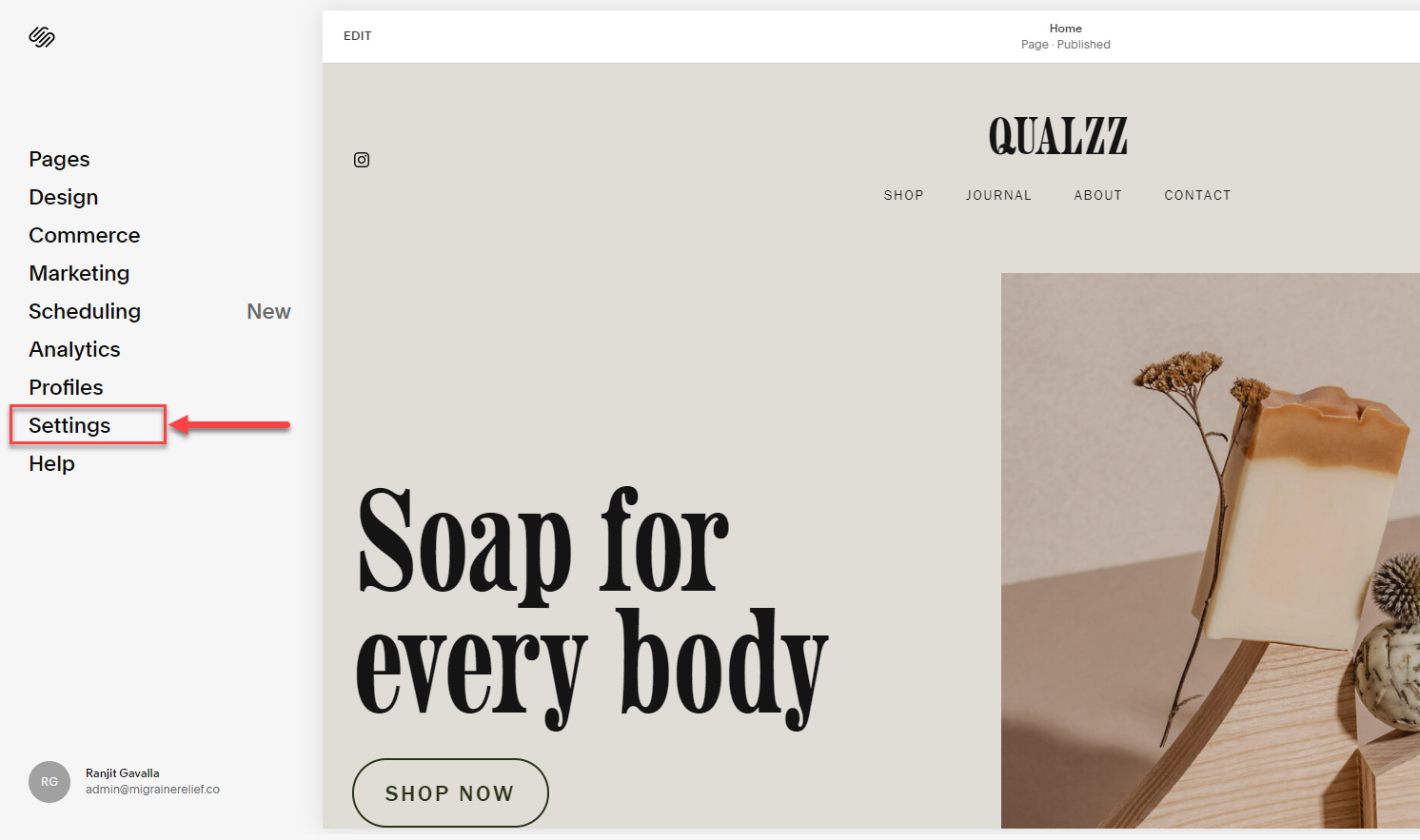
- Select “Advanced” from the left-hand menu bar
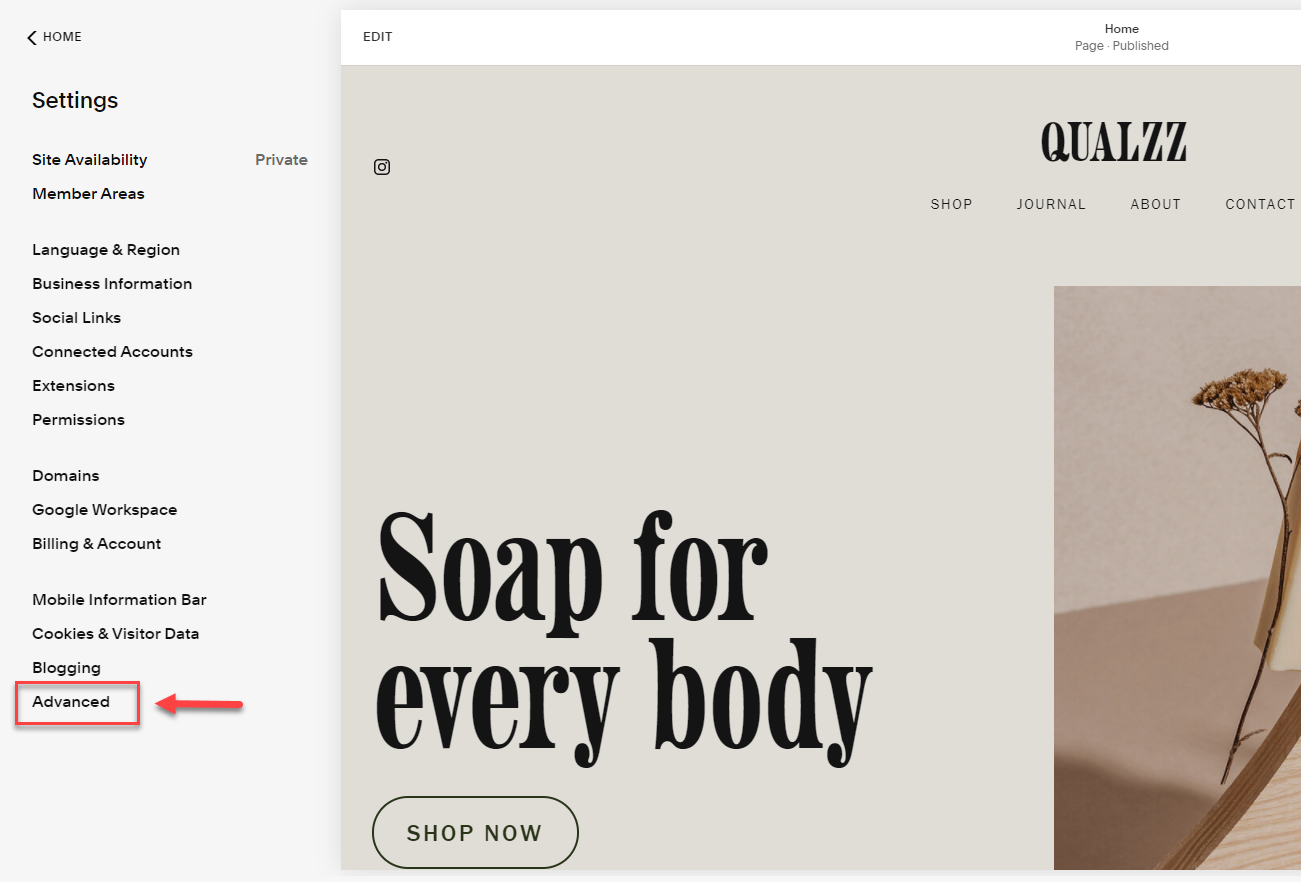
- Next, choose Code Injection from the left-hand menu bar
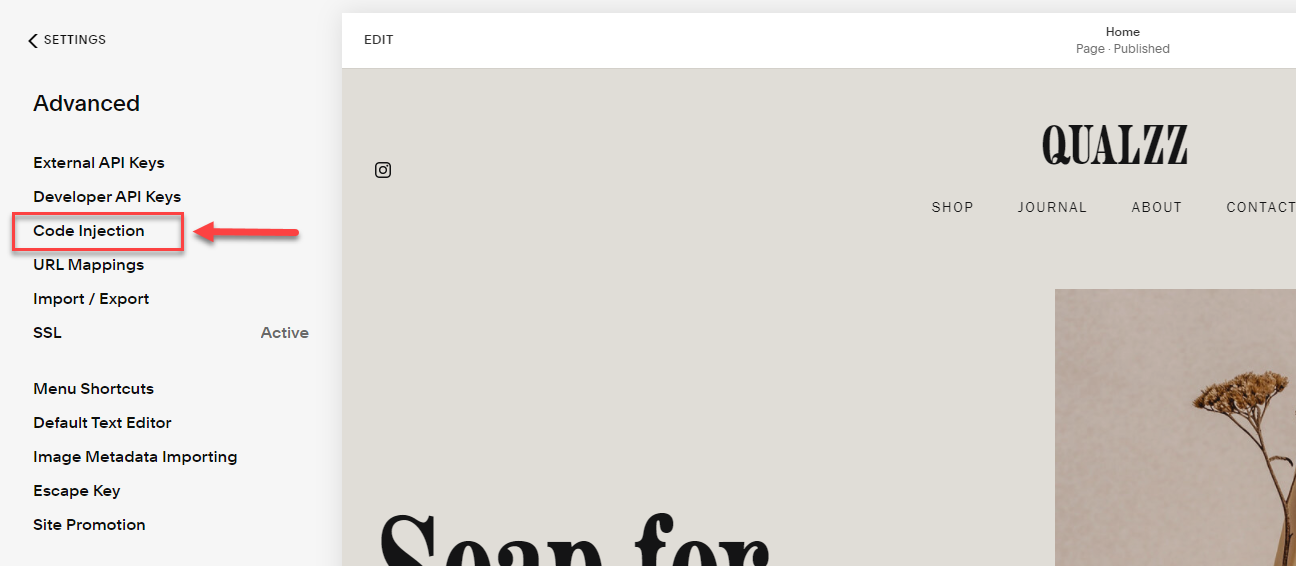
- To install Popup widgets on Squarespace, you need to add the Qualzz tracking code script you’ve copied into the Header box. Then click the Save button.
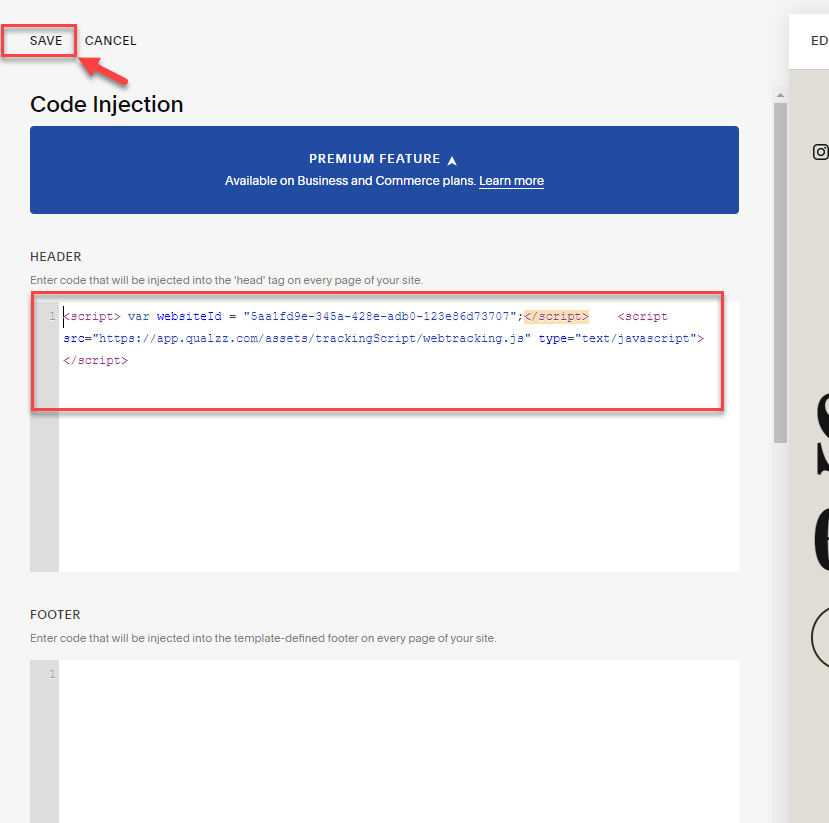
- That’s it! Now you can go back to your Qualzz dashboard and create your first campaign. Once ready, you’ll be able to publish it and track its real-time performance right there in the dashboard.