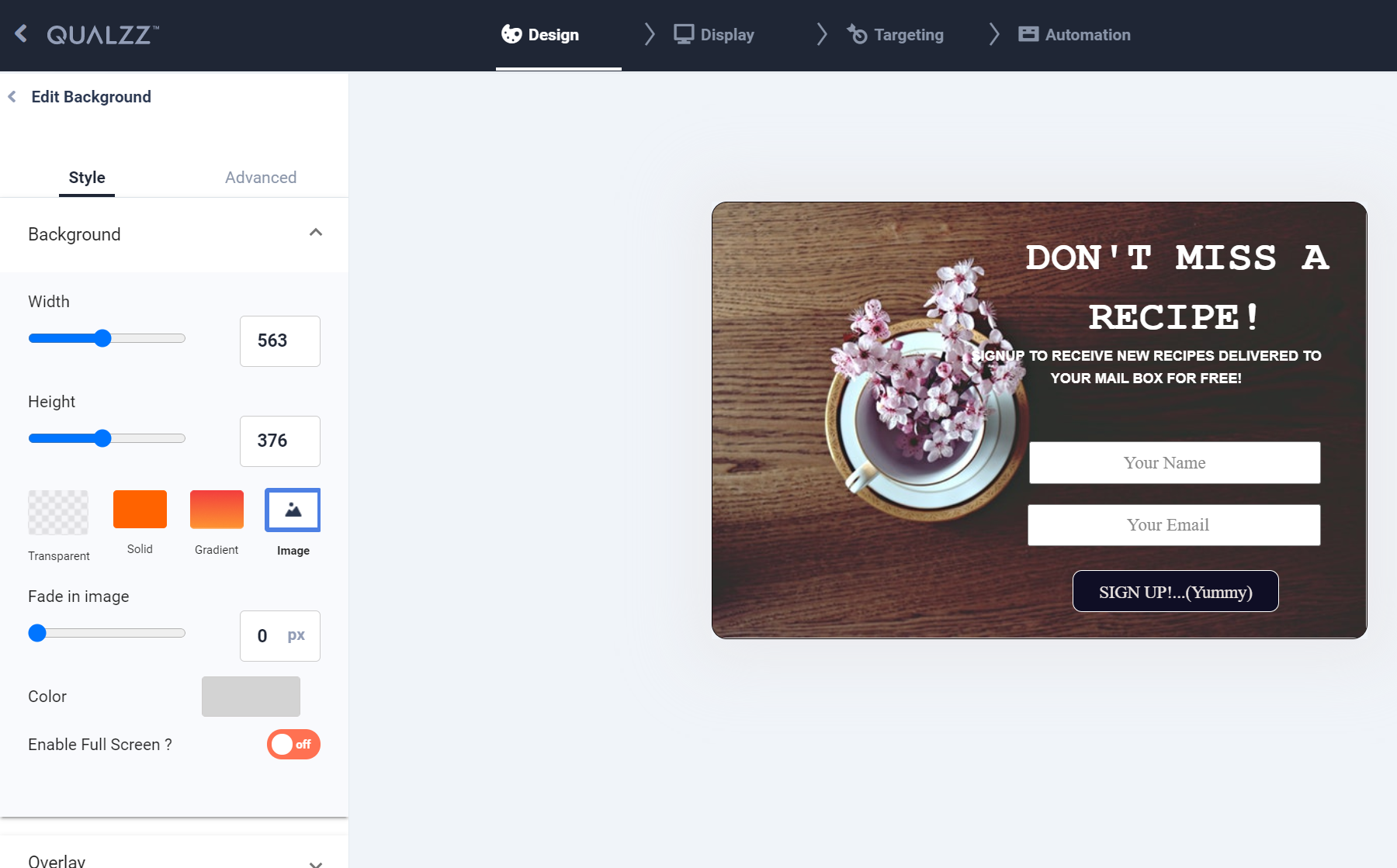How to Add or Edit the Background Image in your Campaign
In Qualzz templates, a background image is included for many designs, but you may want to switch to something specific to your brand. Or you may want to build a design from scratch that includes a background image of your choice.
Adding or changing the image is easy,
- Form the list of campaigns, select the “Edit” option for the pop-up we want to change the background image
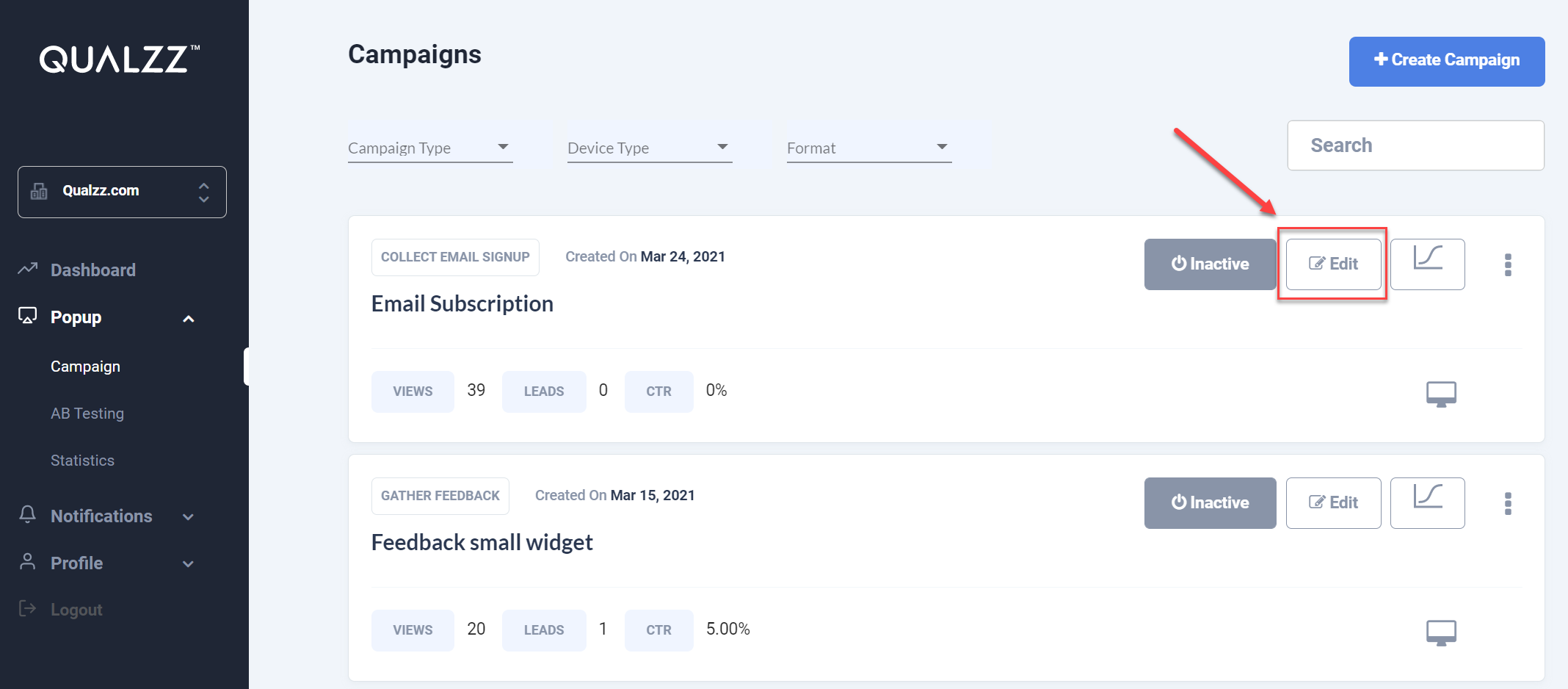
- The canvas designer screen is opened with the pop-up displayed, select the popup background to open the edit options
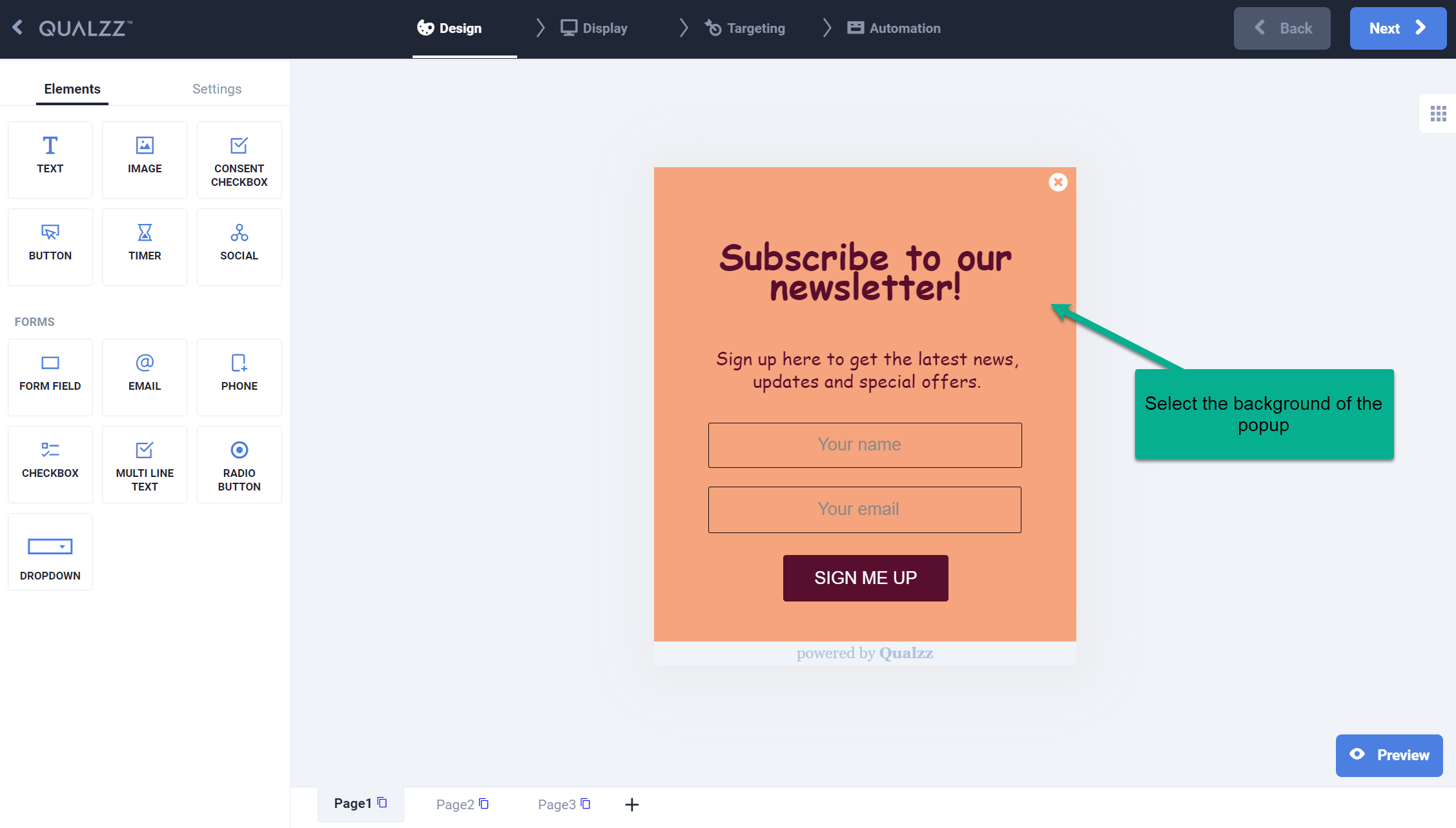
- Clicking on the pop-up background will open the “Edit Background” options on the left panel.
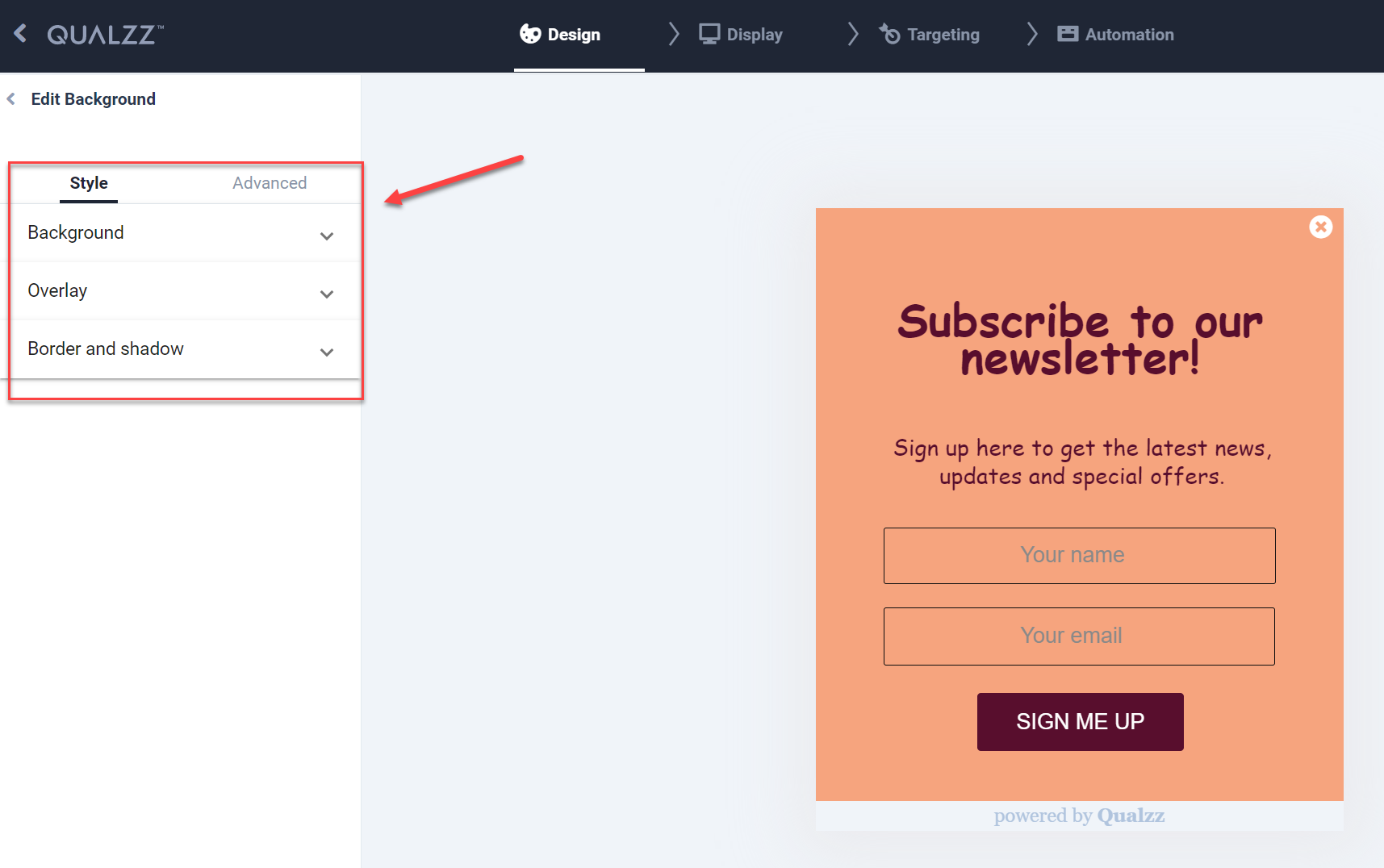
- Click on the “Background” dropdown and select the Image icon
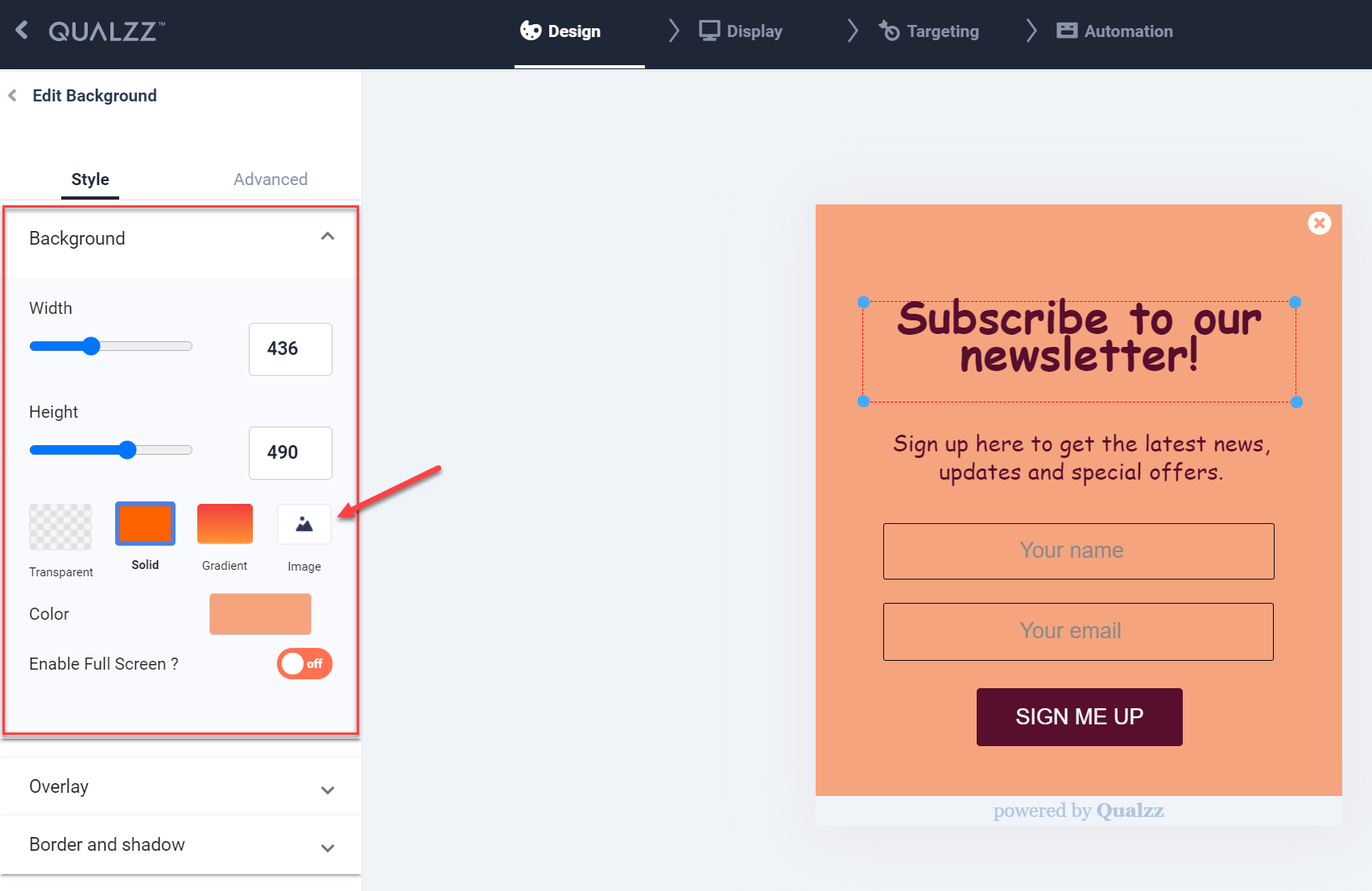
- An Image library is opened, you can select a new image from the computer or any existing image from the library.
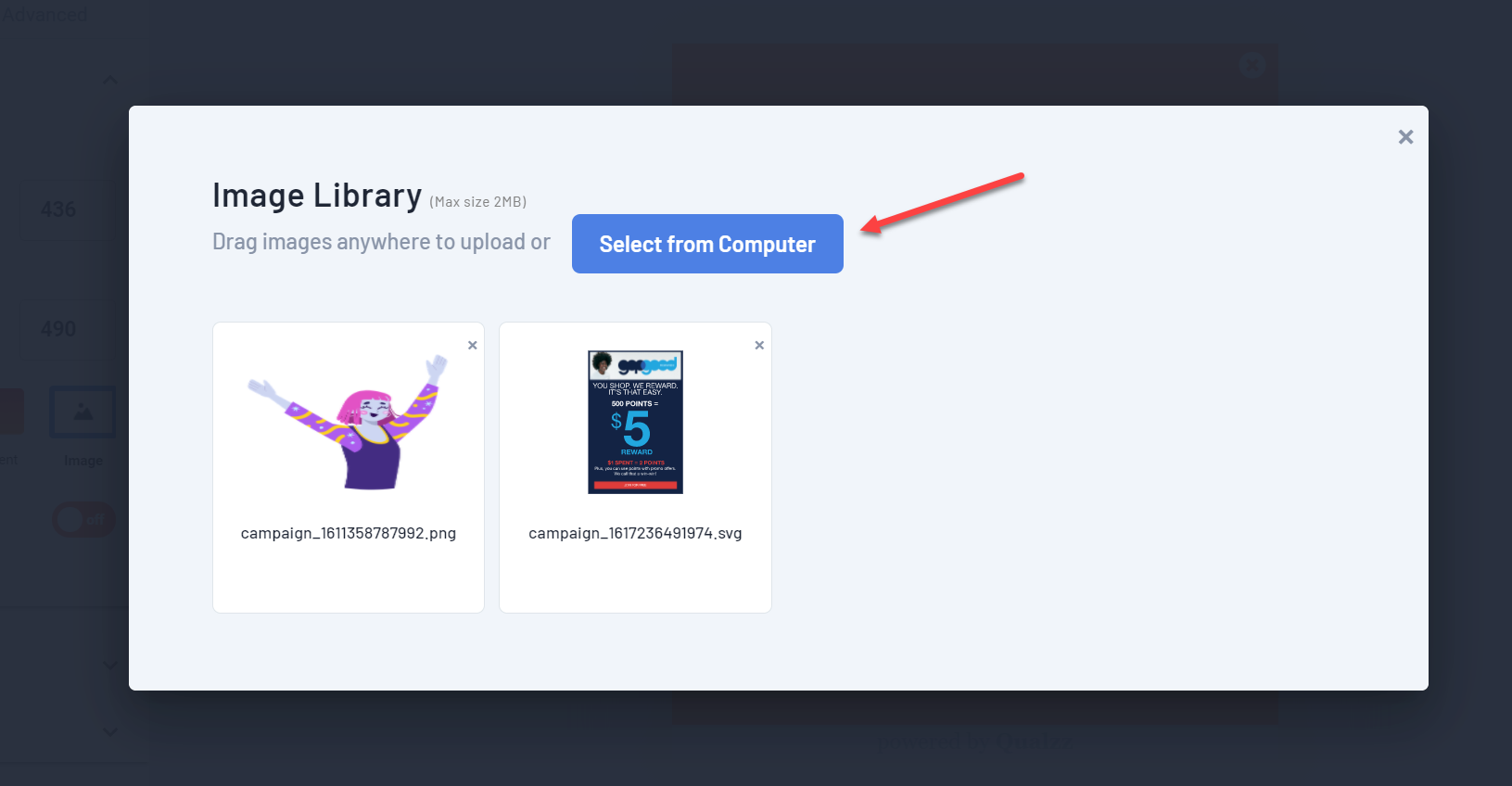
Note: There is an image size restriction of 2 GB and you can save 20 images in the library
- The background image has been updated