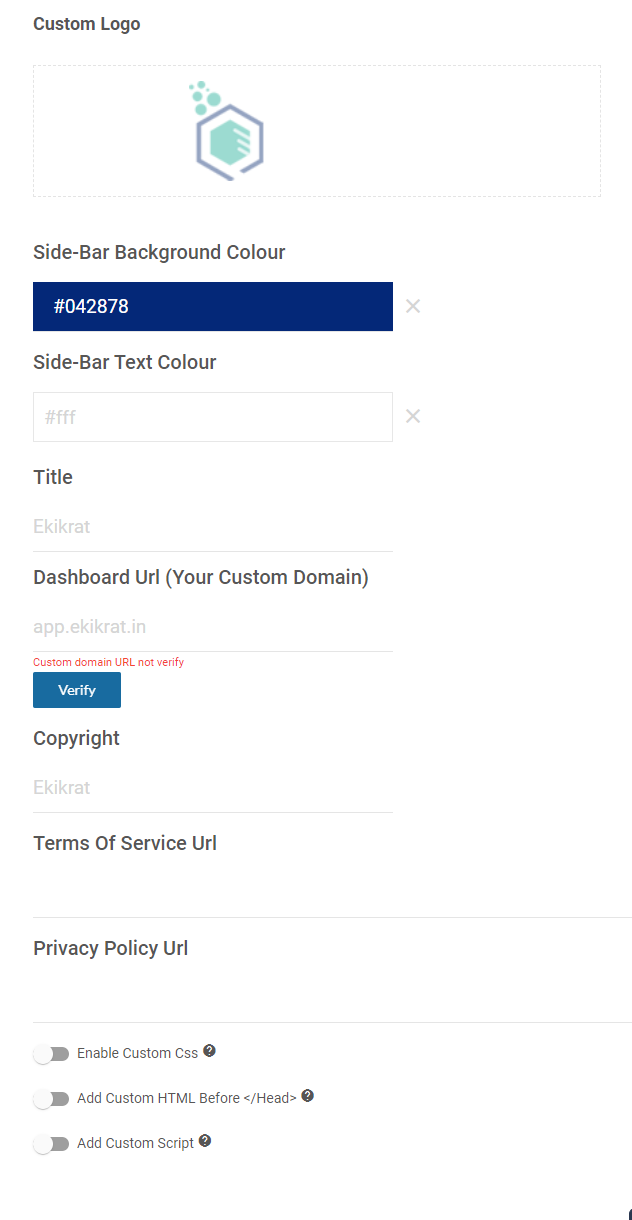White Label
White labeling is when a product or service removes its brand and logo from the end product and instead uses the branding requested by the purchaser.
Using Qualzz, a white-label solution you can the custom-branded application to share access to the widgets with your clients through sub-accounts.
In this article, we’ll describe how you can set it up to work correctly.
White Label Dashboard
To set up your White Label go to your Qualzz Agency settings on the left-hand menu bar and start with activating the Enable White Label dashboard for the sub-accounts.
Using Own Subdomain
To use your custom domain, specify the URL in the below section.

Below are the important points to consider for the URL to work properly –
1) It should be a sub-domain (3-rd level) to your main domain (example: app.mydomain.com).
2) It should be a real CNAME specified in your domain’s DNS settings.
To set it up correctly go to your domain registrar (GoDaddy or similar services). And open the domain’s DNS settings:
Press the Add Record button. Choose the type CNAME, specify the prefix you’d like to use as the Host value (‘app’ from the example below).
Lastly set up the Points to redirect to the main Qualzz application’s address: app.qualzz.com.
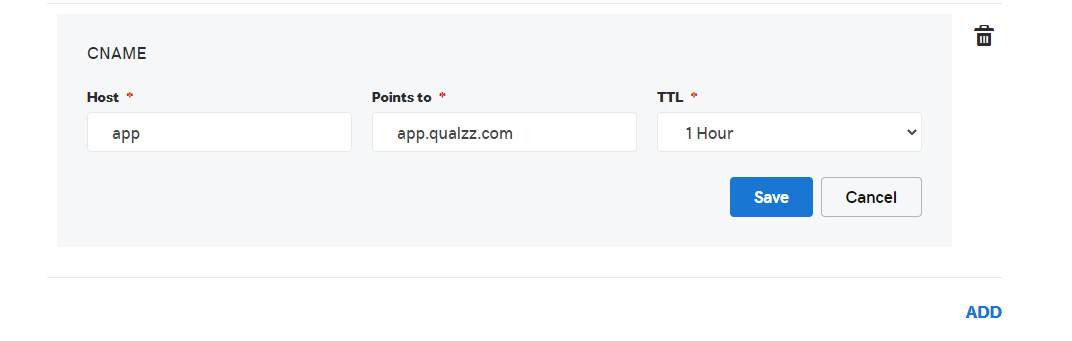
Now everything is set up correctly and you can specify the custom domain (app.mydomain.com) as a Dashboard URL.
Customizing Whitelabel Dashboard #
This section below the domain allows you to specify the title, custom logo, basic background color and text color, footer’s copyright, and links to your application’s Terms and Privacy Policy using the relevant controls: