How to schedule a popup based on date and time
Qualzz makes it easier to schedule a campaign based on the date and time. This allows you to show pop-ups for a limited period of time, holiday seasons, or promoting seasonal offers.
In this article, you will learn how to schedule a campaign in Qualzz.
- Navigate to the Automations view in the campaign builder
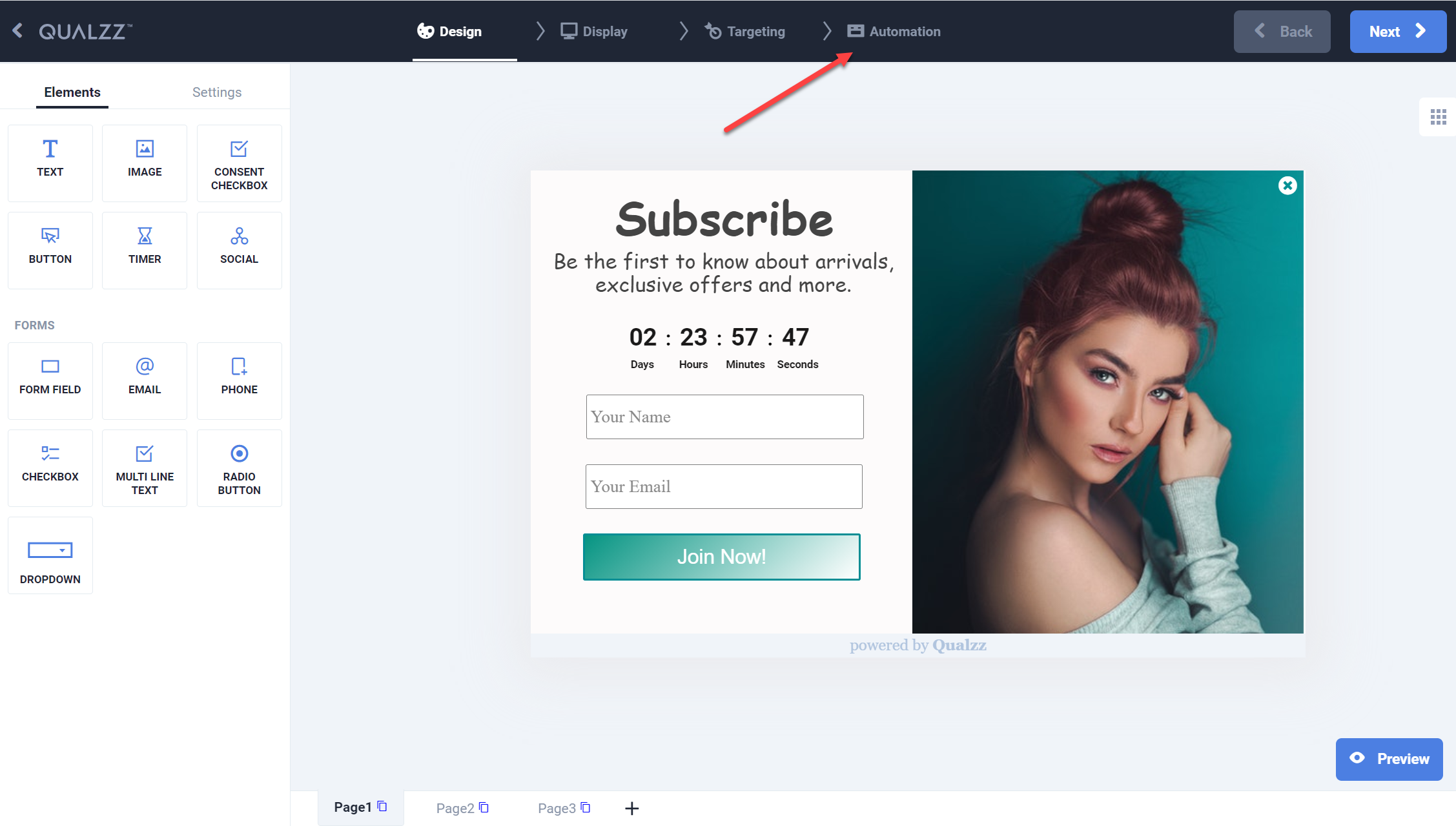
- Select the Schedule option on the left panel of the Automation view.
- Click on the button “Add another rule”, to open the schedule rule
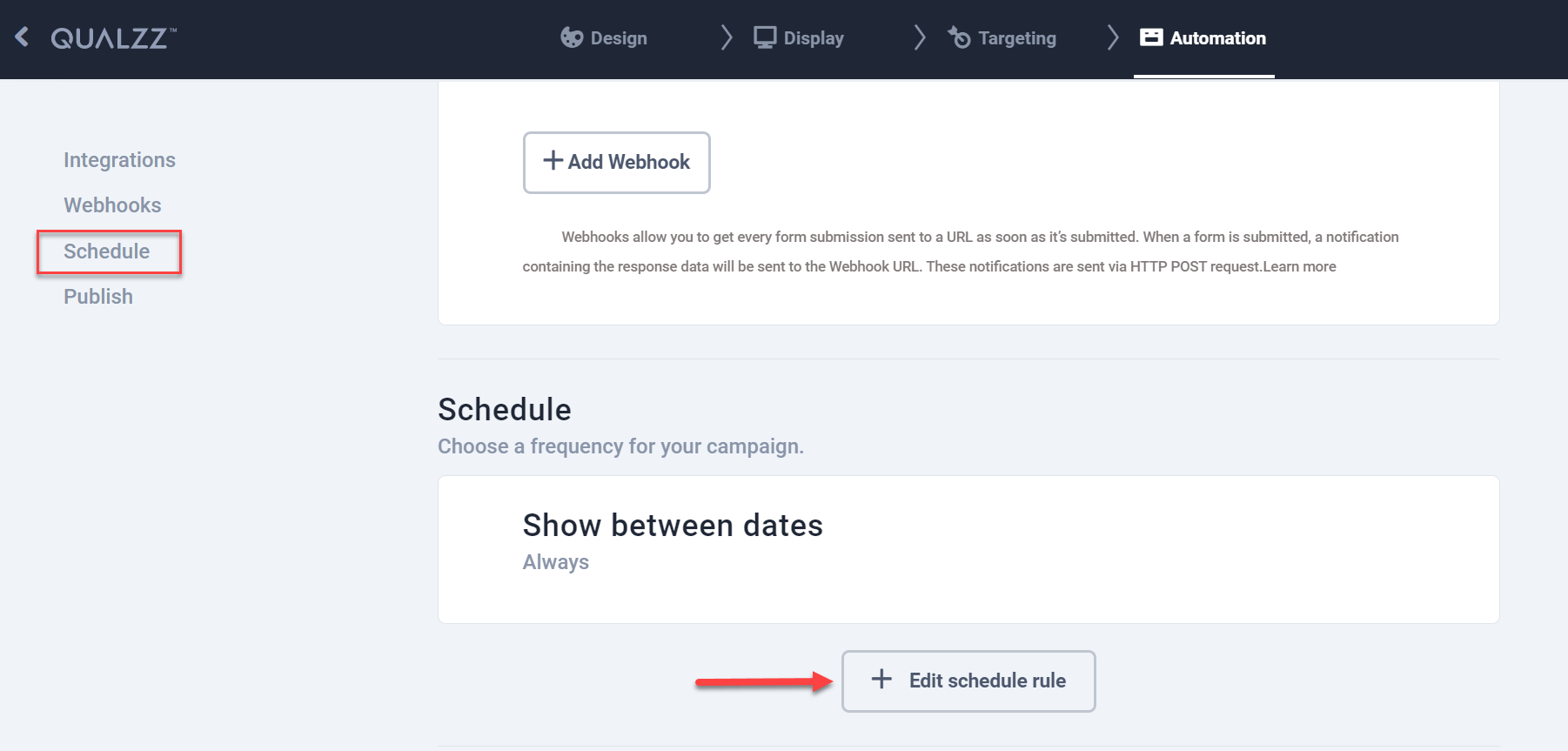
- By default, the campaigns schedule is selected as ‘Always’
- Select the option ‘Schedule time’ by clicking the radio button, an option to enter the start date/time and end date/time is displayed.
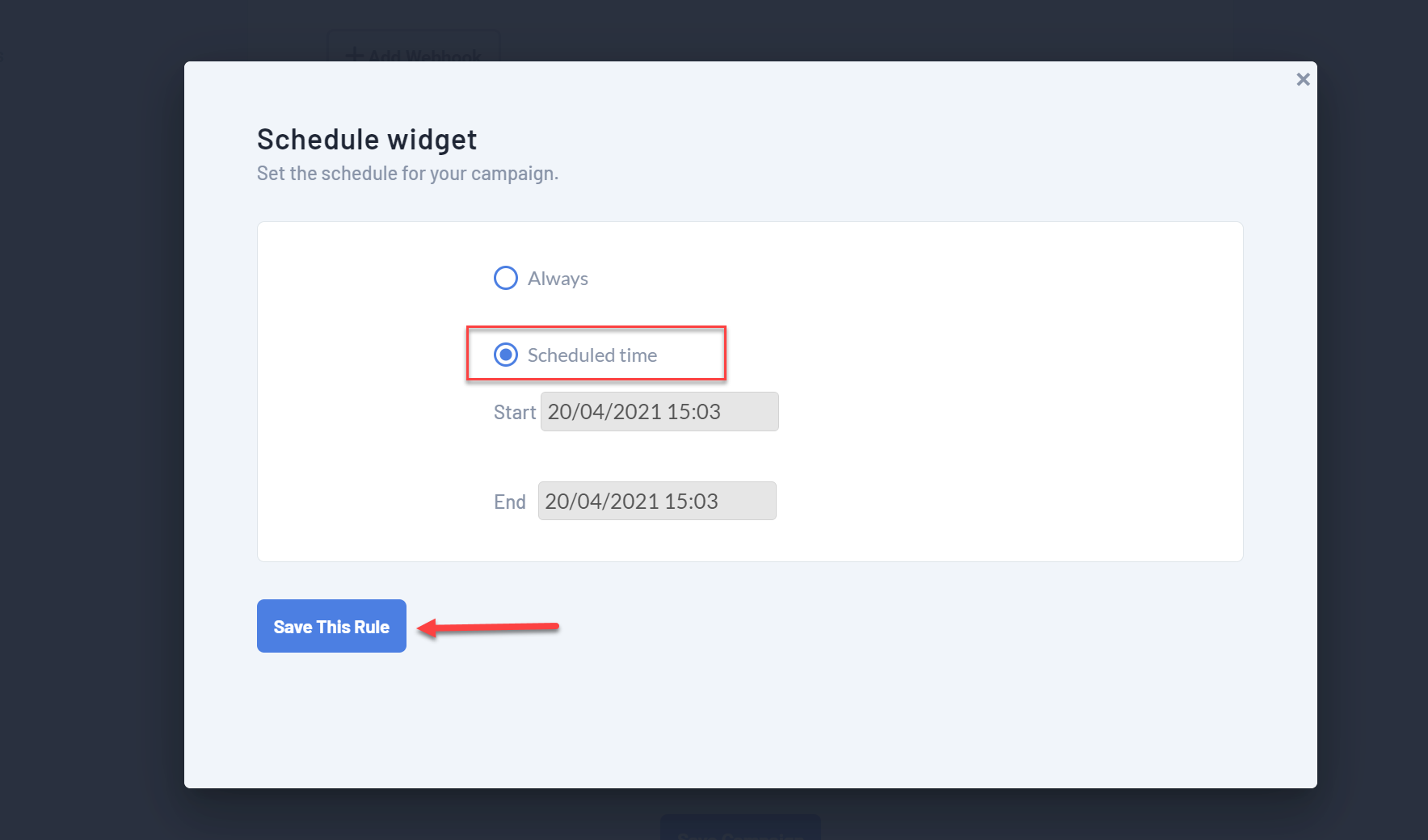
- Here the timer is scheduled with when to start and end showing the popup on the page.
- When you are finished, click the button “Save this rule”.
