User Management
- Navigate to Profile > Business Settings > User to invite users to manage your account in Qualzz
- The users can be created at the company level
- You can add users to your company by clicking on the Invite User button

- When clicked on the Invite user, a pop-up view appears with options to add Full name, Email address, Access Level, and Company
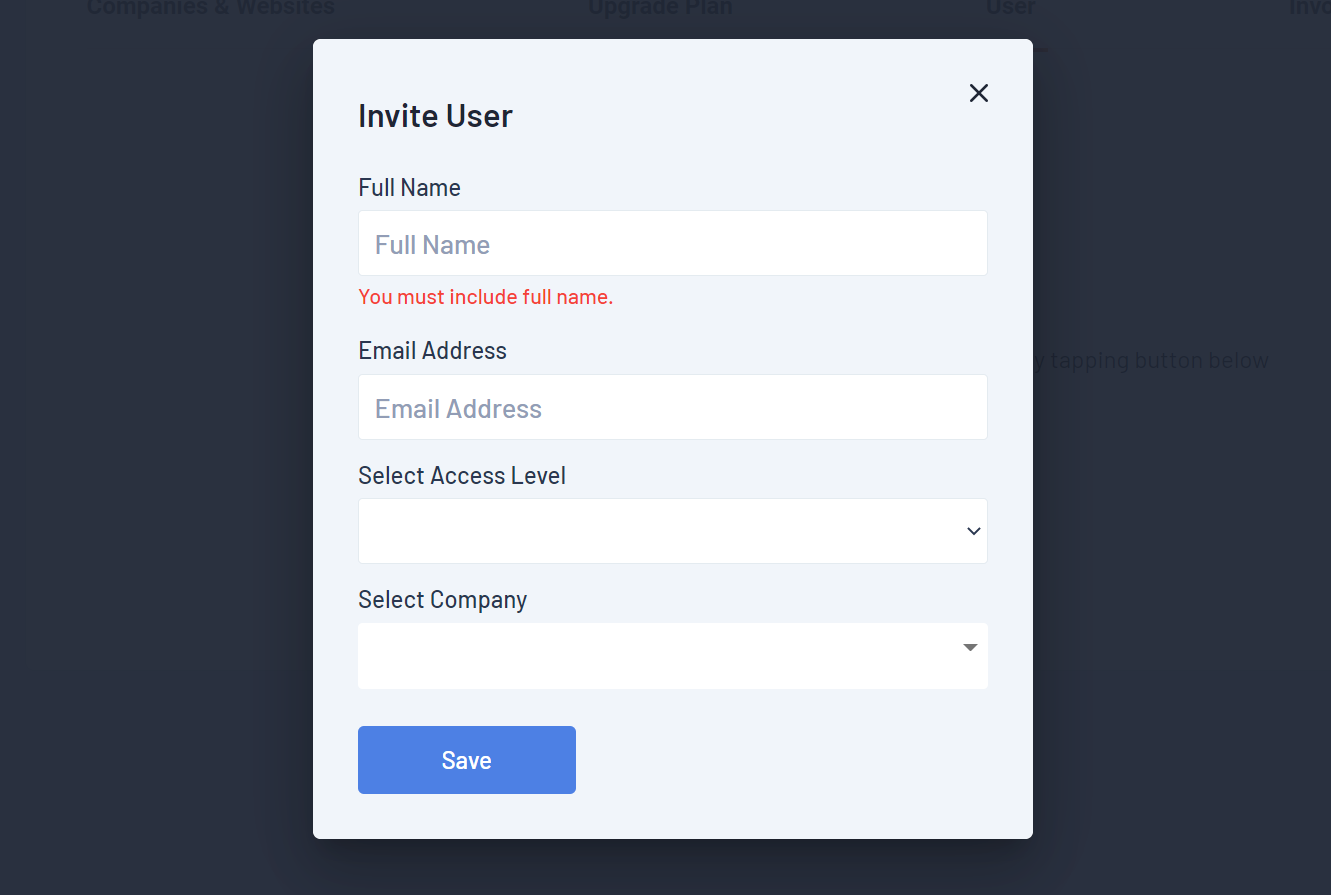
- We can assign 3 levels of access to the users created – Admin, Read-Write, and Read-only
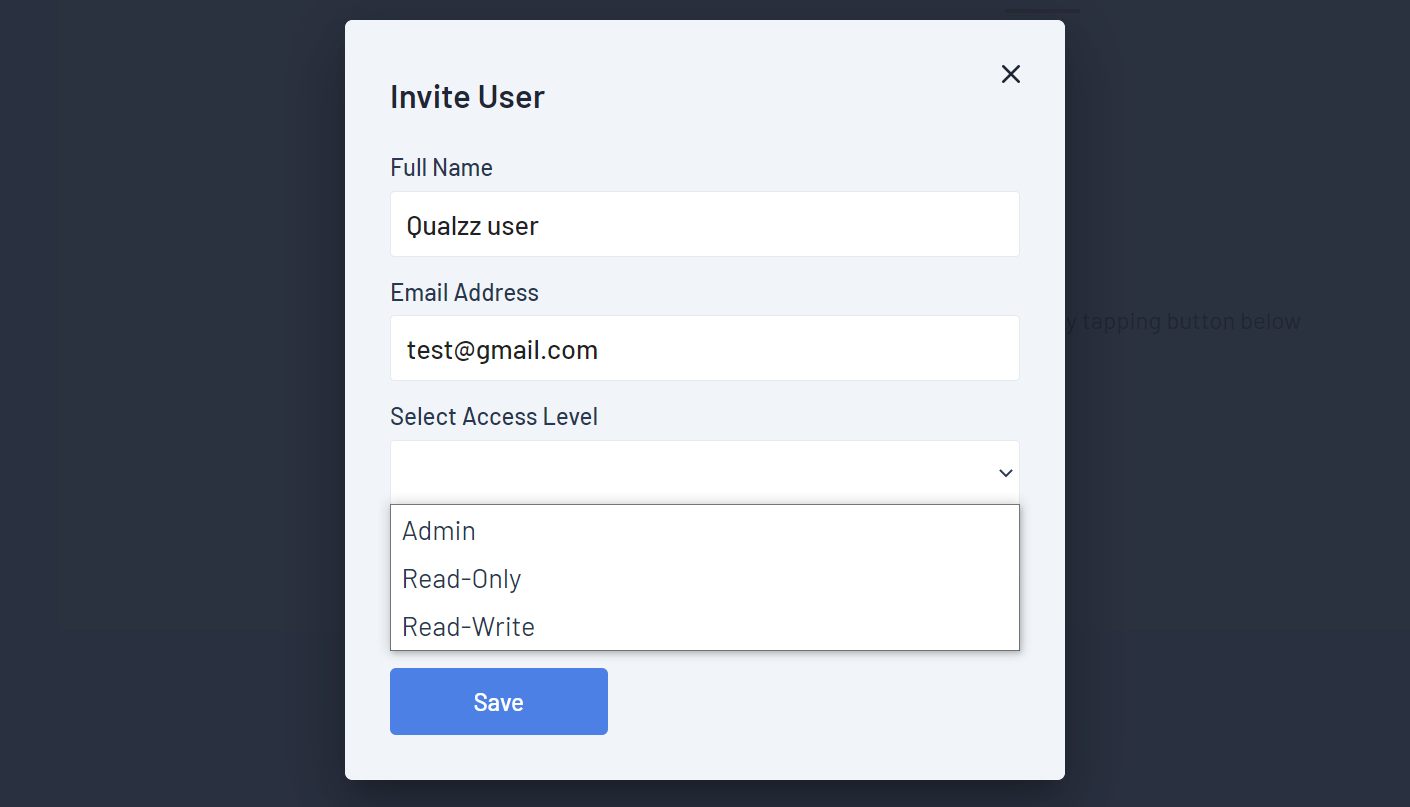
- Select the Company and click the Save button
- A verification email link will be sent to the user email id with the temporary Username and Password.
- When the user clicks on the email link, then the user is navigated to the login screen of the site.
- In the username and password fields, the user has to enter the temporary username and password and click on the login button.
- When clicked on the login button, the user lands on the dashboard screen.
- Later on, the user can change the password by clicking on change password in the Account Settings

- The users can be Added, Edited, and Deleted from this screen.
