Connect Qualzz with EmailOctopus
If you use EmailOctopus for email marketing and Qualzz to collect the email addresses of your website visitors, you can avoid having to manually export and import data.
Just integrate these two apps and connect to your mailing list, the system will add every new email subscriber to this list automatically. Learn how to activate the integration between Qualzz and EmailOctopus.
- Log in to your Qualzz account and choose the Edit campaign to which you would like to connect EmailOctopus.
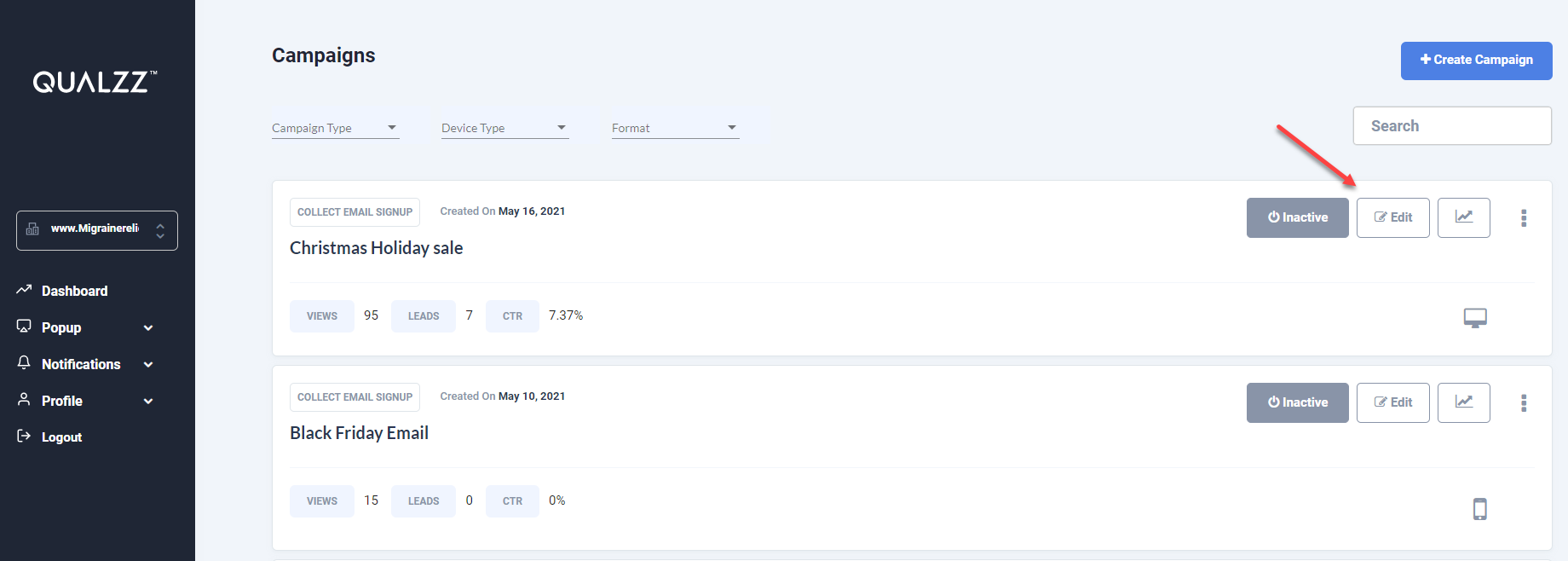
- Choose the “Automation” tab in the campaign editor screen and click on the “Set Up Integration” button.
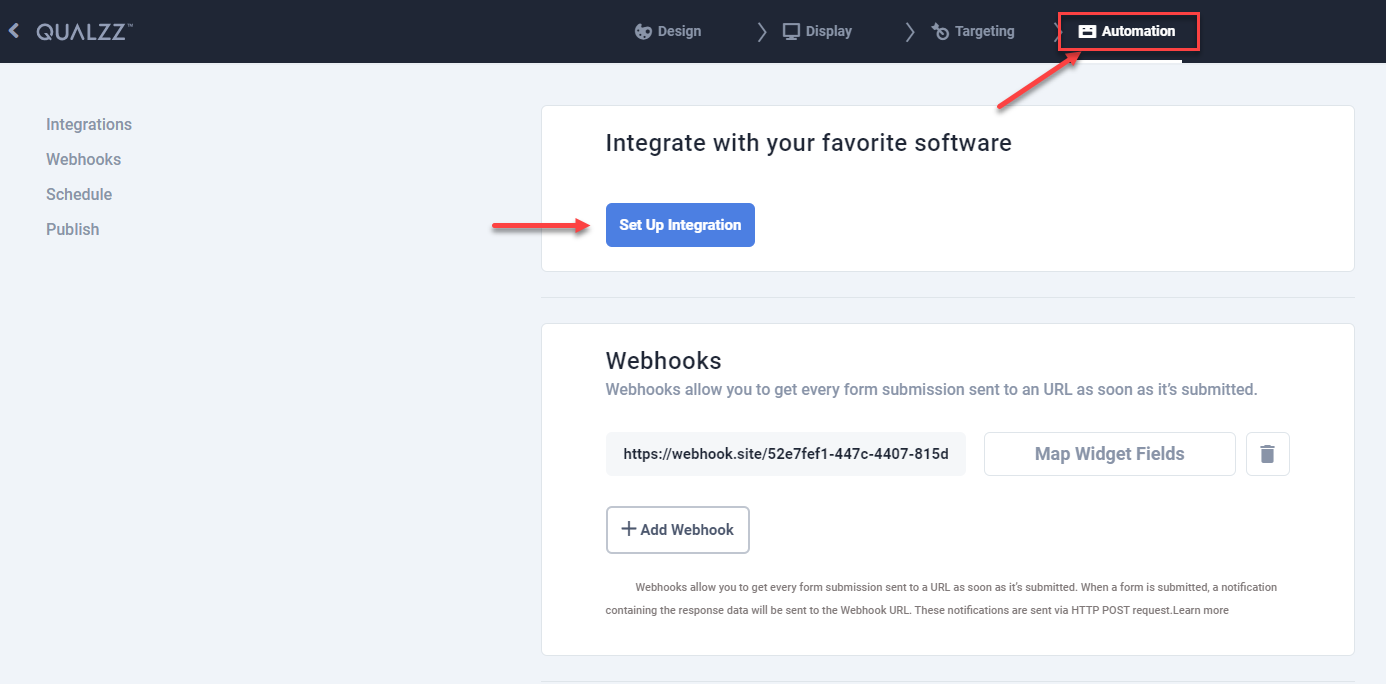
- Select EmailOctopus from the list of integrations. You will need API keys to connect.
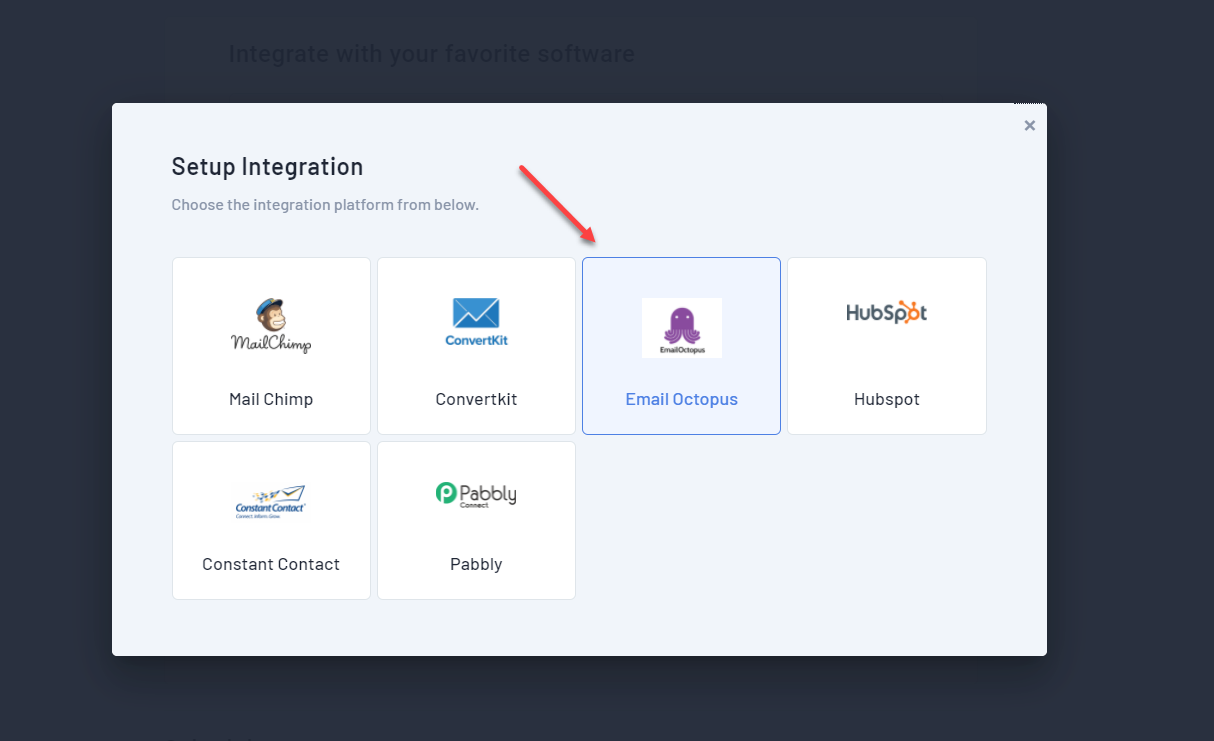
- Login to your EmailOctopus account. From the user settings, select the Integrations & API option.
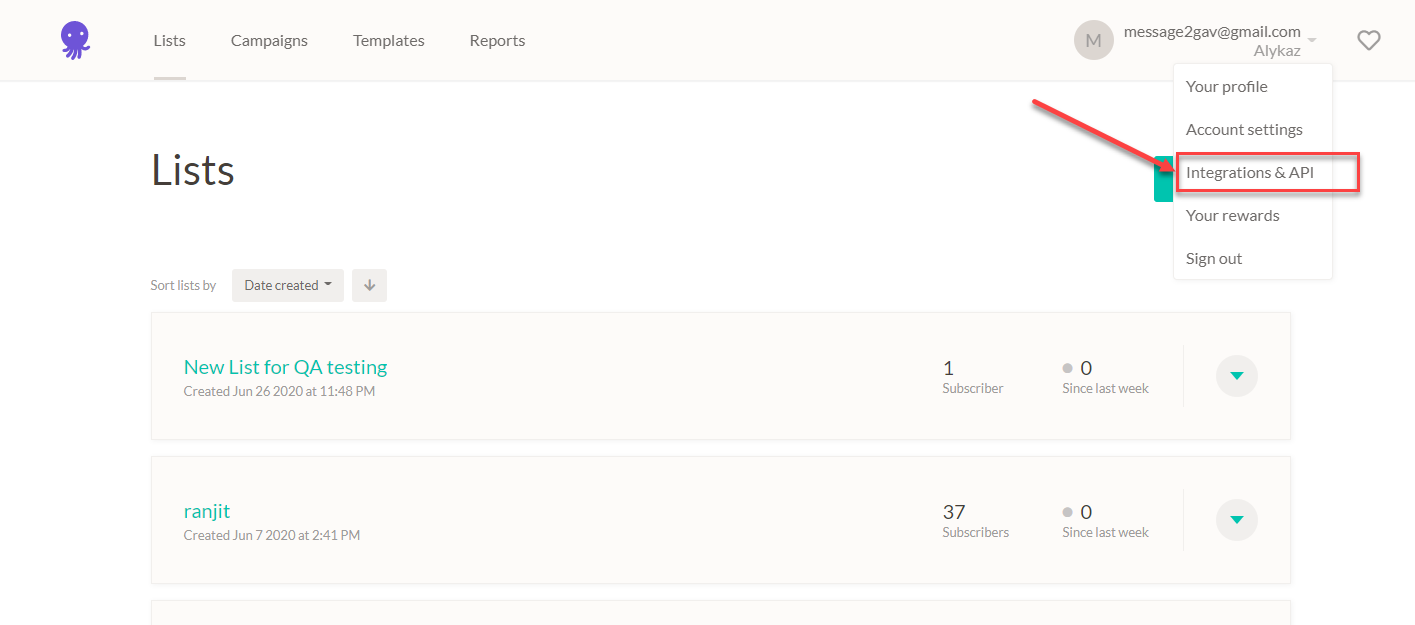
- Select “developer API” option and the system will navigate to the API screen.
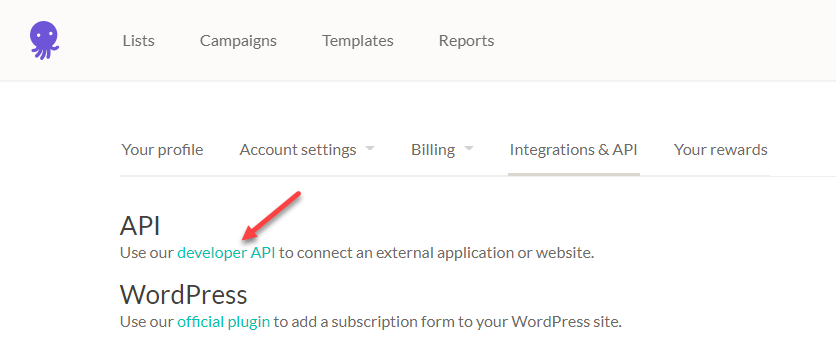
- Select the button “Copy to clipboard” to copy the API keys
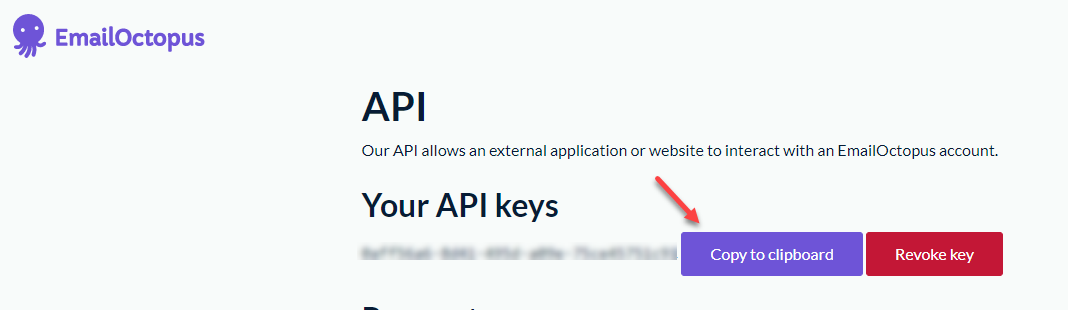
- In the Setup Integrations screen, give a name to the integration and paste the EmailOctopus API keys in the API key field.
- Select the list you would like to connect to and make sure the fields of your widget are matched to those in the EmailOctopus list. Click the “Map Fields” button to check that the fields are properly matched.
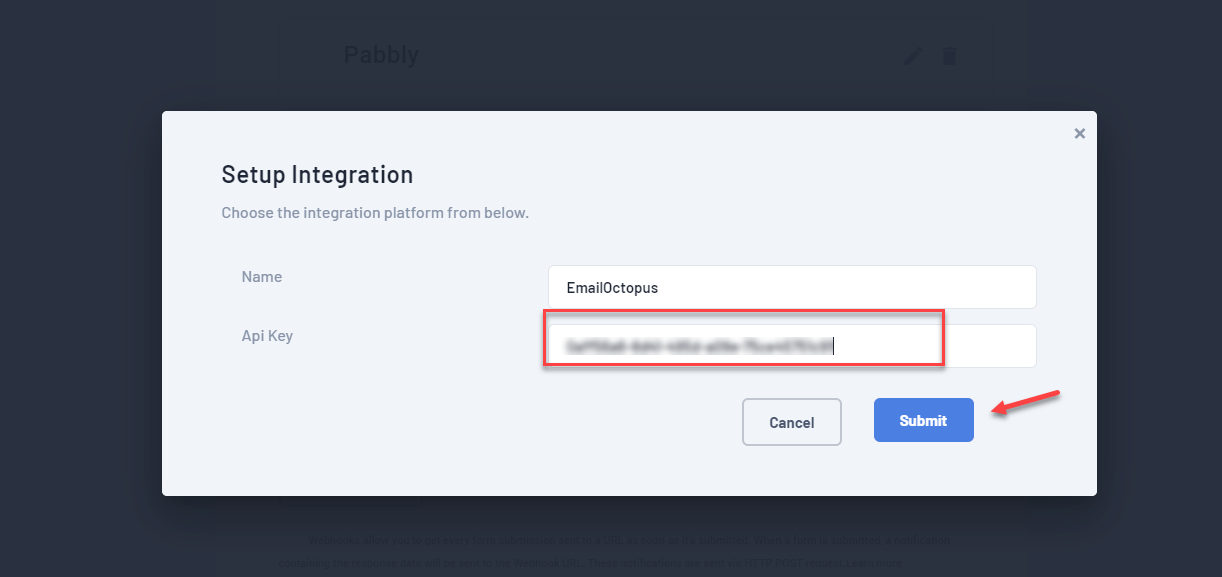
- When you are done mapping the fields, click “Submit“. Now all new contacts will be automatically copied to the EmailOctopus list you have specified.
